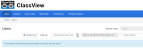ClassView
ClassView integrated with EasyBridge Auto provides time savings for administrators including:
- Adding new ClassView products to the district appears automatically in EasyBridge
- No longer need to manually send files on a regular basis.
- Roster changes are updated nightly, which saves time from manual updates in ClassView as class creation occurs through automatic rostering.
- If enabled for the district, teachers can complete the product setup instead of waiting for school or district administrators to complete or Savvas support staff.
Classes and products for ClassView are associated in a similar way to other learning platforms through EasyBridge.
There can be a three to five minute delay from when the product is added through EasyBridge to when the product appears in "pending classes."
It is recommended teachers begin the sign in process for integrated ClassView from within the app by selecting the new EasyBridge link on the login screen. Alternatively, EasyBridge users can login to the apps directly using Savvas credentials without selecting the EasyBridge link. It is important to know that users cannot single sign-on to a native app from a web browser. Follow the instructions below to access ClassView as an administrator:
- Go to ClassView.
- Select the organization from the drop down menu.
- Select Admin in the next drop down menu. (Who are you?)
- Select the blue EasyBridge Customer? link.
- Enter the credentials if not yet signed into EasyBridge. This signs into ClassView.