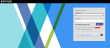Savvas Credentials
Certain circumstances may require that you login directly using Savvas credentials, if this has been enabled for your district. Check with your administrator if you are unsure.
To login using your Savvas credentials follow the steps below:
1. Go to SavvasEasyBridge.com.
2. Click Sign in, and select Teacher or Student sign in.
3. Click Forgot your username or password?
4. Enter your email address associated with your account. An email with your username and a link to reset your password will be sent to you allowing direct access to the learning platform.
Note: Do not click the EasyBridge Plus & Auto icon. This only works with your primary credentials for your integrated solution.
1. Go to the Savvas URL you would like to access, such as savvasrealize.com.
2. Click the Sign In or Login button.
3. Enter your Savvas credentials.
4. Click the Sign In or Login button.
Note: Savvas credentials are not supported for MathXL® for School or SuccessMaker. Please login to Savvas EasyBridge.
If you have user management enabled for the district level, teachers have the ability to manage either their own Savvas password, their students' Savvas passwords, or both directly through EasyBridge.
Follow the steps below if user management for Savvas credentials has been enabled for your district.
1. Sign in to EasyBridge.
2. Find the class for which you would like to update students' passwords.
3. Click Student Roster.
4. Check the box to either Create one password for the entire class or Create unique passwords for each student.
5. Enter the password or passwords.
6. Click Save.
Note: Changing a student's Savvas password changes his/her password for all integrated classes, not just the class for which it was changed.