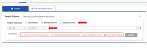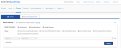Filter Classes
To more quickly find a class in your school or district, use the Filter classes feature on the Classes page, Manage Classes tab. Classes can be filtered by class name, primary teacher, and/or school name (for district administrators only). Follow the steps below to filter classes in a school or district.
- Select a value to filter in the first drop down box. Classes can be filtered by class name, primary teacher and/or school (for district administrators.)
- Select a modifier - contains the text, does not contain the text, equals any value, is not equal to any value depending on the value you have selected.
- Enter a value in the text box or select an option from the drop down menu that appears to specify the class or classes to filter.
- To add more filters, click + Add filter.
- To remove a filter, click the X to the right of the text box for the filter you would like to remove.
Note: If you would like to have deleted classes return in your filter, check the box Show deleted classes.
- Click Filter results.