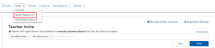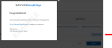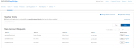Manage Teacher Registrations
Account gatekeepers, (school and district administrators), manage teacher self-registrations on Savvas EasyBridge Basic. This is the recommended (best practice) process for teacher self-registrations. Managing teacher registrations on EasyBridge allows teachers to create their own usernames and passwords. For districts that prefer to manage teacher usernames and passwords, continue using the bulk upload process. The following tasks can be completed on EasyBridge:
- Invite teachers to create an account
- Manage new account requests
- Cancel, resend, review status of an invitation (Registration History)
Sending invitations to teachers via EasyBridge allows them to create their own usernames and passwords. Once invitations are sent by the account administrator to known approved users of Savvas K-12 programs for the school or district, the teacher completes their registration. Follow the steps below to send an invitation to a teacher or group of teachers who need accounts to complete self-registration:
- Go to https://savvaseasybridge.com/.
- Select Sign in - Administrator sign in.
- Enter credentials.
- Select the Users tab, then select Teacher Registration in the drop-down menu.
-
Enter the school or district email address for the teacher or teachers who need an account. To enter multiple email addresses, select return or enter a comma between each email. Distribution lists are not accepted. Only individual email addresses will result in teacher self-registration invitations sent.
A group of email addresses can easily be copied and pasted into the email field to be sent at one time.
Preview the email by selecting Preview Email, directly above the text box for the email addresses.
-
Select Invite. A message appears on the screen indicating the users were successfully sent an invitation to complete self-registration. Invitations are active for 15 calendar days. If a teacher does not complete self-registration within that time, the invitation expires, and a new invitation will need to be sent. A teacher can also request a new invitation.
In the event an incorrect email or an email for an individual who should not have access is entered, the record will need to be denied. For more information on denying registrations, go to the New Account Request section directly below.
When auto-verification is disabled in the EasyBridge Registration Settings, teachers can request an invitation be sent to them via email to complete the registration process. Teachers select Sign up (from Savvas Realize) and Register Here. Requests appear directly on the EasyBridge Basic Teacher Registration page. The New Account Request section allows an administrator to Approve or Deny registrations.
Pending registration requests
Summary emails are sent to administrators and include a list of the teachers waiting to be approved for a new account. Select any link in the email to go to EasyBridge and login. Approve or deny the teacher registration requests. No summary emails are sent if there are no pending registration requests. Administrators receive a maximum of two teacher registration request emails in addition to this summary email. All subsequent registration requests appears in the summary email and in the New Account Request section on EasyBridge.
Follow the steps below to Approve or Deny new account requests.
Approve a Teacher Self-Registration Request
To approve a request for self-registration that provides access for a teacher to the school or district Savvas programs, follow the steps below:
- Login to EasyBridge Basic.
- Select the Users tab, then select Teacher Registration in the drop-down menu.
- Locate the New Account Request section on the Teacher Registration page. The most recent requests are at the top of the list by default. Columns can be sorted in ascending and descending order using the blue arrows to the right of the column name.
- Select Approve in the Manage Invites column. A message appears at the top of the screen confirming a new teacher registration request was successfully approved.
An email is sent to the requester with instructions for how to complete self-registration.
To see a list of teachers who have been approved or denied, or to change the action taken for a specific teacher, go to Registration History below.
To see a complete step set for teachers to complete self-registration from the email confirmation, go to Teacher Steps for Self-Registration with Administrator.
Deny a Teacher Self-Registration Request
If an unknown email received for a request to register, or the individual associated to the email address should not have access, follow the steps below to deny the request:
- Login to EasyBridge Basic.
- Select the Users tab, then select Teacher Registration in the drop-down menu.
- Locate the New Account Request section on the Teacher Registration page. The most recent requests displays at the top of the list by default. Columns can be sorted in ascending and descending order using the blue arrows to the right of the column name.
- Select Deny in the Manage Invites column. A pop-up message appears to cancel this registration.
- Select Yes. A message appears at the top of the screen confirming the teacher has been denied access to create an account.
The individual receives the following email indicating the request was denied.
To see a list of teachers who have been approved or denied, or to change the action taken for a specific teacher, go to Registration History below.
A history of teacher registrations is saved in the Registration History section, directly below the New Account Request section. This provides an audit trail for each registration. Account administrators can quickly look for a teacher by name, school, or email address, using the search box. Additionally, administrators can download a Full Report or filter the list by registration statuses, including:
- Expired - the teacher did not complete self-registration within 15 calendar days from when the invitation was sent. The administrator can change the email address or resend the invitation by selecting the View link.
- Pending - the teacher has not completed self-registration yet, but can still use the link in the invitation sent via email. The number of days until the invitation expires will appear in the status column.
- Canceled - the invitation was denied or canceled and the email invitation is no longer valid. The administrator can change the email address or resend the invitation by selecting the View link.
- Completed - the teacher successfully registered for access to Savvas programs.
- Bounced - the email address entered is incorrect, or no longer exists. The administrator can change the email address or resend the invitation by selecting the View link. If the email server receives an auto-reply (for example: for an Out of Office email response) the email may be put into a bounced state.
- Provisional - a teacher from a school that has the “Allow teachers with an EasyBridge account to verify users” enabled has nominated a peer teacher or school staff member during registration using verification assistance. The peer teacher or staff member who receives email notification can then approve or deny the request from the email within 15 days. If there are no provisional registrations, the check box will not appear in Registration History.
Select View to see more details regarding a specific invitation. This view provides more information, including the date the invitation was sent, who sent the invitation, and if it was approved or denied by whom. If the invitation expired prior to a teacher completing registration, there will be an expiration date listed.
Invitations sent by account administrators only include an email. Names will display "unknown" until the registration is complete.