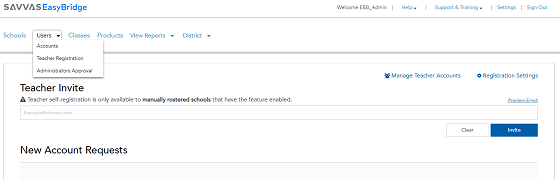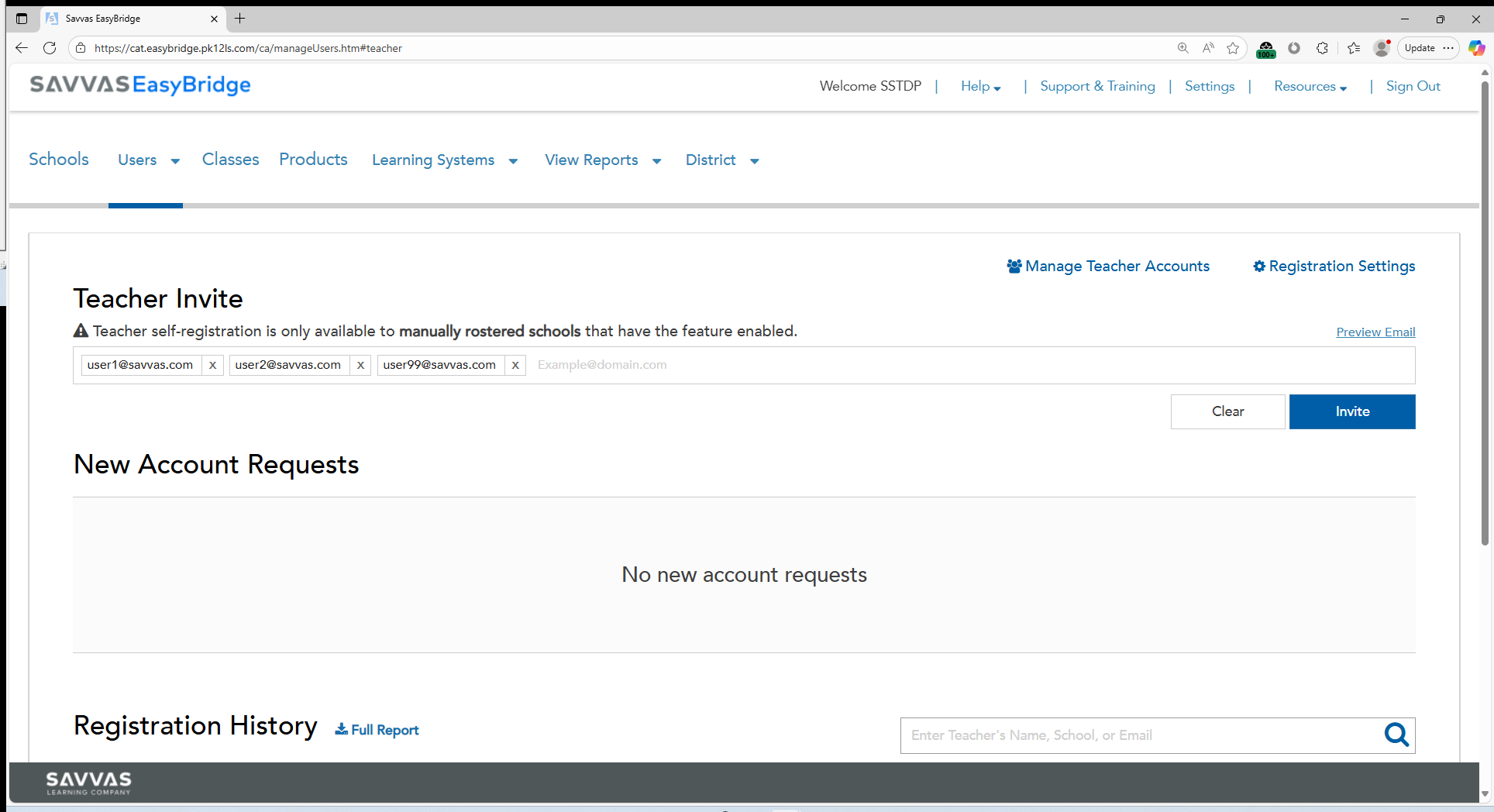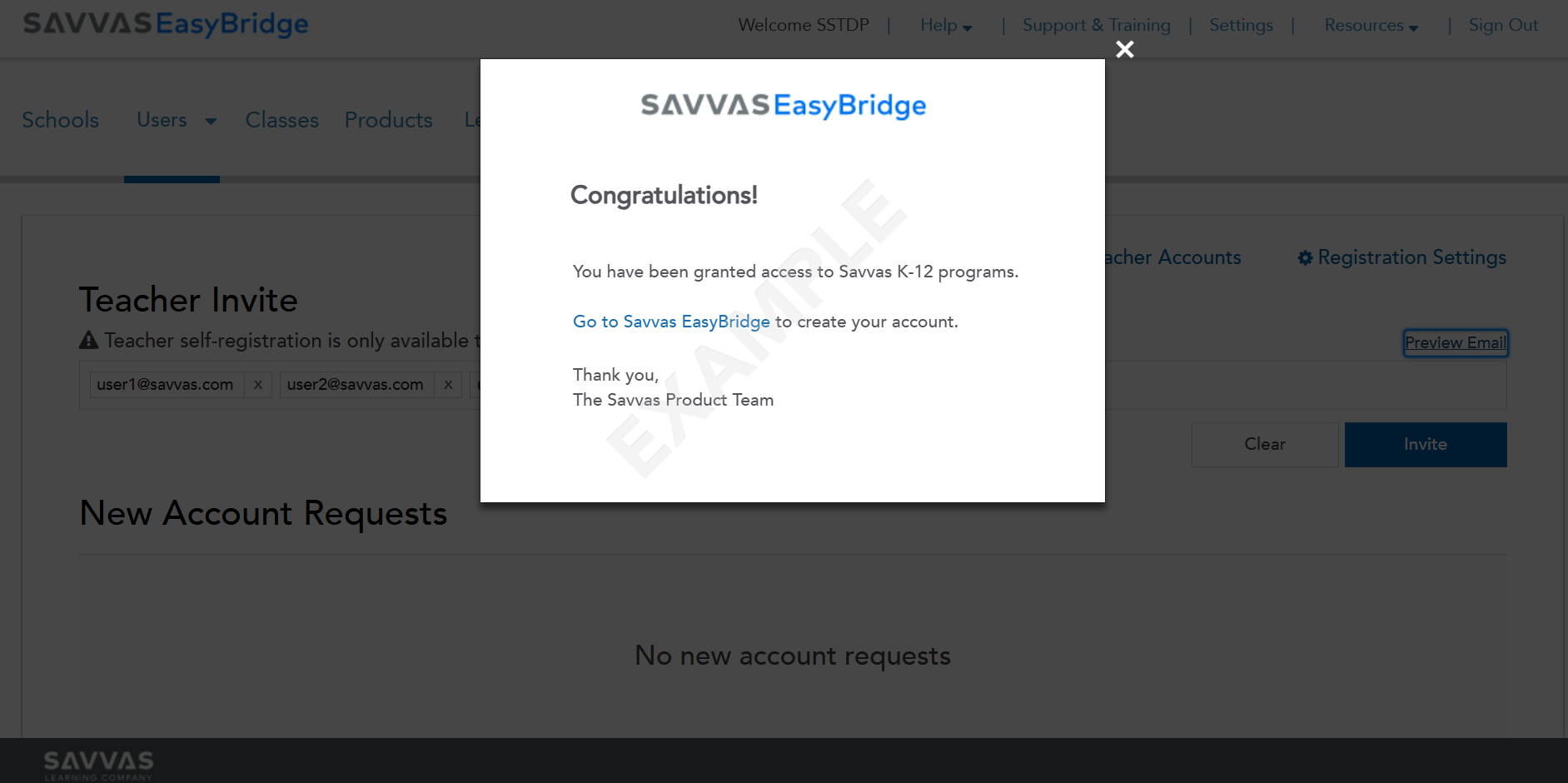New Teacher Accounts
The best practice for setting up new accounts for teachers is to send them an invitation through Savvas EasyBridge to create a new account. Existing teachers who already have active Savvas accounts do not need to create a new one each year. Administrators with full EasyBridge permissions have the ability to invite teachers to create their own accounts. Follow the steps below:
- Sign in to Savvas EasyBridge.
- Select Teacher Registration in the drop down menu of Users in the top navigation.
-
Enter an email address in the text box below Teacher Invite. If multiple teachers need new accounts, enter multiple email addresses separated by a comma.
-
To preview an example of the access granted confirmation sent to a teacher, select Preview Email to display an example of the confirmation message.
- Select the blue Invite button. An email is sent to individuals based on the email addresses provided above. The email provides a link to the Savvas self-registration site. There, individuals are prompted for some basic information, allowed to provide a unique username, and can complete their account creation. The account credentials are emailed to them for reference, including a link to the EasyBridge site where they can log in and set a new password. From there, they can access any licensed Savvas platforms like Realize, SuccessMaker, etc.
See Also