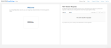Peer Teacher
Teachers with an active Savvas account that have logged in within the past 180 days can verify another teacher requesting an account in the same school. The steps below outline the process.
- Go to Savvas Realize and select Register today. The landing page appears below.
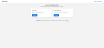
- Select Register in the Teacher box. The Teacher Account Request form is displayed.
- Find the school by selecting the search button. Enter a minimum of the required School Zip Code and School Name, and select Search. [Helpful tip: to prevent the school from not being found, enter the beginning of the school name, select Search, and then select the school from the list returned.]
- Select the radio button for the school from the Search Results and select Next.
- Verify the school selected is correct. (Select the Back button to select a different school.)
- Enter the first name, last name, and school or district email address. Select Next.
Using the school's district provided email address results in faster verification.
- Verify the information entered is correct, including school, name, and email address. If correct, check the box to confirm as a teacher and select Next. To make any changes, use the Back button.
-
An email containing verification code is sent to the email address provided. Enter the verification code and select Verify email.
To make any changes, use the "review your registration information" link.
If auto-verified, for non existing account, a message is prompted to enter a username on the next screen. Usernames must be unique.
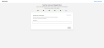
Contact the administrator for any issues for an existing account.
-
Enter the email for a teacher with an existing login to Savvas Realize.

Select Send request to administrator to send a request.
If unable to locate an existing teacher using the form and the district does not have a designated admin, please select Use verification assistance to enter an administrator to verify the user. Go to Staff Member Approval to continue verification assistance.
- The peer teacher receive an email asking them to verify the user. In the email they have the option to select Approve or Deny.
Teacher registration requests expire after 15 days if no action is taken to approve or deny the request. When the registration request expires, an email is sent on the day 16 with the option to submit a new request.
- Once approved, an email is sent with a link to complete registration.
-
Select Sign in on the email. A new browser window opens that allows to login using the username just created as well as the temporary password sent to the email address.
The application prompts to change the password the first time log-in.
-
Select the link for the desired program.