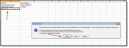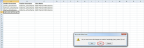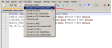Spanish characters in a CSV file
If the school, teacher, class or student data files contain Spanish characters (á, é, í, ó, ú, ü, ñ, ¿, or ¡), encode the files to preserve the characters in the CSV.
Preserve Spanish characters
To preserve Spanish characters on a PC:
- Download the starter template .csv file from the relevant tab on the Customer Admin page.
-
Open the template file and add and edit the data in Excel and save changes. Select the “Yes” button in the first dialog box that displays.
-
Exit Excel by selecting the X in the top right hand corner. Select the “No” in the “save changes” dialog box that displays.
-
Open Notepad++. to download Notepad++ (free) on to the computer, use this link or do your own search.
-
In Notepad ++, open the .csv saved document in step #3. (File ->Open and navigate to the file.)
-
In the top menu bar, select Encoding -> Convert to UTF-8 without BOM.
-
Save the file in Notepad++ by selecting File ->Save as-> and save as a .csv file.
- Upload the file back into EasyBridge with the customer admin tools.
When using a Mac, use TextEdit in place of Notepad++.