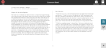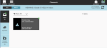Create and Share Annotations
It’s easy to annotation book passages and share them with students and the teacher.
Open and Annotate an ePub
The app includes ePubs, which are electronic publications that can be read and commented on by students. A teacher can ask students to note words or phrases in the reading that are unfamiliar and to annotate what they intuit about the words from the surrounding text.
A student can then annotate a word by tapping the annotation tool on the right side of the page and then marking it as a new word.
Note: In the Chromebook app, there is an undo/redo command available.
When finished with the annotation, tap Done.
Share an Annotation
A student can then share an annotation with the teacher to see if he is on track with this assignment. Clicks the Share ![]() icon and then choose the teacher as the recipient.
icon and then choose the teacher as the recipient.
Once informed that the student has shared an annotation, the teacher can check the Inbox. Click the Refresh ![]() icon near the top to see the new item if it is not immediately visible.
icon near the top to see the new item if it is not immediately visible.
The teacher can then see what the student has annotated and provide feedback.
Copyright © 2019 Pearson Education, Inc. All rights reserved. | Terms of Use | Privacy Policy