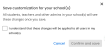Navigate a Program Table of Contents
Each Realize program![]() A program is a product your school or district has purchased. contains a Table of Contents (TOC).
A program is a product your school or district has purchased. contains a Table of Contents (TOC).
- After selecting a program, go to Table of Contents on the left pane to view the list of resources, topics, or containers of resources and activities available within the program.
Under the Recent activity section, select the
 button to pick up where you left off (returns to the program page you had last accessed).
button to pick up where you left off (returns to the program page you had last accessed).Displays the title of your last visited program page.
- Select the arrow to the right of a content container to drill further into the content. Depending on content within the program, and the level you are viewing, different options display in the panel to the right.
When you exit a program or a table of contents, Realize will bring you to where you left off when you return.
District administrator can hide, unhide, and reorder the contents from the TOC for any program.
Only the district admins with the >>>>>Link - "special permission/policy" <<<<<can access this option.
-
Select the Edit option on the top right of the TOC section.
-
Select Customize for your school(s) button.
Customization page appears along with a banner at the top indicating, "You are customizing for your school(s)."
If your teachers have previously customized their TOC, the district version will now override those previous customizations. Teachers can still customize individual content objects or items where applicable.
-
You can perform the following activities:
-
Hide - Select Hide button beside the item(s) to hide.
-
Unhide - Select Unhide button to unhide.
-
Reorder - Drag and drop the items according to your need.
-
-
Select Save button at the bottom or on the top right to append your changes to the TOC.
Save customization for your school(s) box appears.
All students, teachers, and other admins in your school(s) will see changes once you save.
-
Select the "I understand that these changes will be applied to all users in my school(s)." checkbox (mandatory).
-
Select Confirm and save button to append the changes.
-
Select Cancel button to abort the function and navigate back to the customization page.
-