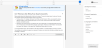Navigate and Preview SavvyWriter Assignments
Before assigning SavvyWriter tasks, you can preview many different types of content modules, all of which have been written by experts with the goal of guiding your students through the entire writing process, from brainstorming to the final draft. Essay Scorer identifies areas for improvement in your students' essays, then returns specific feedback expertly designed to help your students improve. This feedback is based off of a rubric listed in the Write step of the module.
You can access SavvyWriter tasks from the Featured Resources section of a program by selecting the SavvyWriter tile.
To preview your SavvyWriter assignments, follow the steps below:
-
Choose a writing task from the program, or choose from a collection of additional writing tasks. When you hover over a tile, select See tasks to view the writing tasks. You can also press the blue i for more information.
From here, you can assign a variety of different tasks, most of which can provide students with revision feedback and can automatically be scored. You also have the option to turn these features off. Some tasks are intended as quick practice, and therefore are not graded
-
You can also choose content modules intended to take students through the writing process, beginning with the pre-writing stage and ending with a completed essay. As the teacher, you're able to select each step in the module to preview the content.
-
In the final phase of the module, students write their response to the prompt, and can receive feedback returned by Essay Scorer at any time by pressing the Get feedback button.
 More Info About Essay Scorer
More Info About Essay Scorer
Essay Scorer uses the categories in the panel on the right side of the Write box when reviewing your students' work. The categories are:
-
Purpose and Organization
-
Development of Ideas
-
Language and Conventions
Depending on the type of prompt, students may have different criteria under each category.
After students select Get feedback, a banner at the top of the panel tells them what scoring criteria they should work on first.
Selecting a scoring criteria in the side panel highlights the text in the essay where that criteria is addressed. The panel displays expertly-written information about that criteria, as well as more specific feedback tailored to the student's writing.
Students must change their essay to receive additional feedback, and students must also select Get feedback at least once before they can submit their writing.
-
With that, you're ready to navigate and preview SavvyWriter assignments.