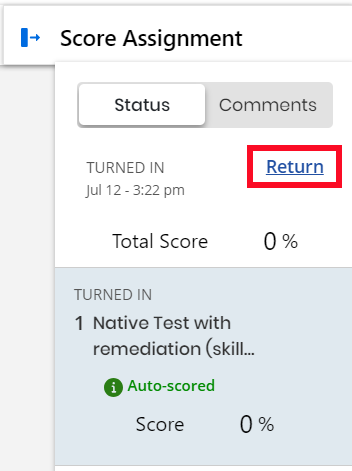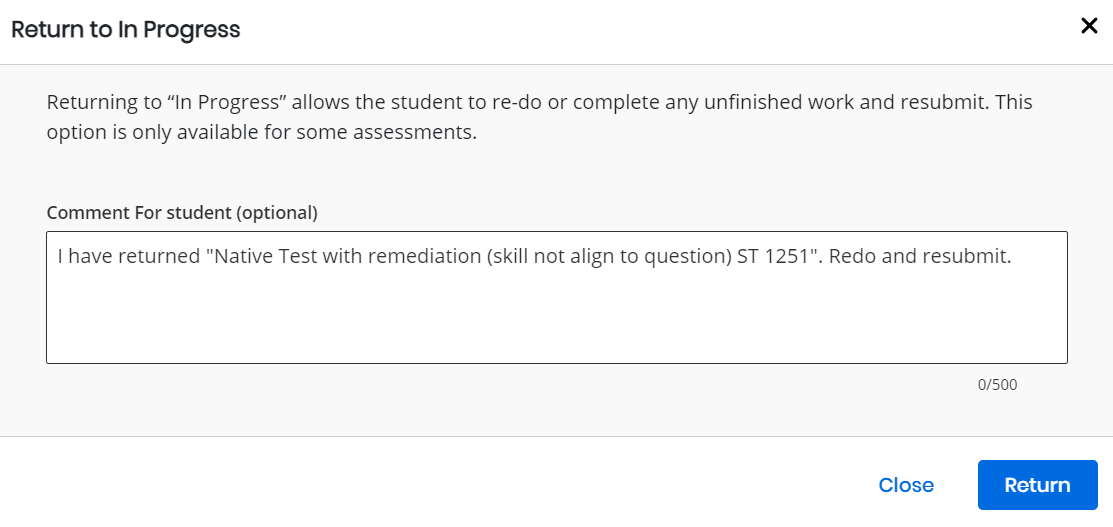Return Assigned Assessments and Allow Students to Resubmit
After your students have turned in their assigned assessments, you have the option to return assessments to your students. The students can then resubmit the assessment. There is no limit on the amount of times you can return assessments. For the teacher and student, a returned assessment will act like any other in-progress assessment, and a resubmitted assessment will act like any other turned in assessment.
Realize Reports will reflect assessment returns and resubmits.
The return feature is only available for assigned assessments.
Follow the steps below to return assigned assessments to students:
-
After the student has turned in an assigned assessment, you can return the assessment by pressing the Return button in the Score Assignment panel for that particular assessment.
-
If the assessment has multiple parts, the assessment status and the part status will change to the turned in state for both the student and teacher.
-
If the assessment only has one part, the entire assessment will be in the in progress state.
-
Depending on the assessment type, the grade may be removed.
-
-
Once you press the Return button, a new window will appear, allowing you to leave a message for the student about why you're returning the assessment. An optional message is already included in the comment box by default, but you can edit it or remove it as you see fit. Press Return when you're ready to return the assessment, or press Close to close the window.
-
When a student gets an assessment that has been returned:
-
They will see this assessment in the In Progress section of their assignments page.
-
If the teacher has left a comment, they will see it in the comments field.
-
They may re-do this assessment if the assessment type allows for answers to be changed, or they may answer any questions they did not answer.
-
They can resubmit their assessment.
-