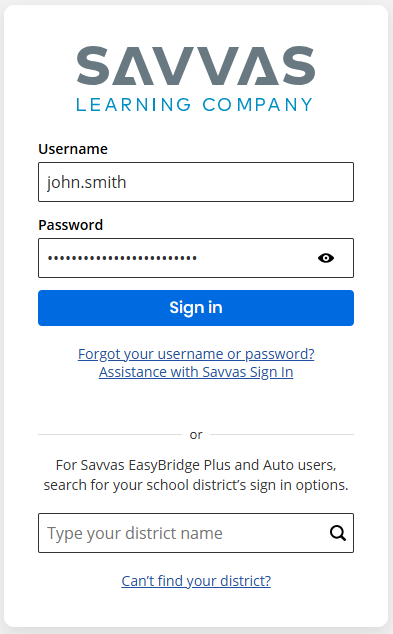Sign In to Realize
You can log in to Realize using your username and password credentials. These would be provided from either an automated email from Savvas if using the Admin-Invite or Self-Registration process or from your district or school Savvas administrator once they have created your account.
Go to Savvas Realize, or type https://savvasrealize.com/ in your web browser.
Select the Forgot your username or password? link below the Sign In button. Enter your registered email address to receive instructions to sign in or reset the password. If the email address is not found, an on-screen message with next steps are displayed.
Password reset links do expire, so be sure to check the email and change the password as soon as possible. To reset the password, take note of the minimum requirements required and special characters accepted as mentioned below:
- Minimum of 8 characters
- Contains an alpha character
- Contains a number of special character - acceptable special characters are !"#$%&'()*+,-./:;<=>?@[\]^_`{|}~'; and cannot contain the user’s first name, last name, or username, even when surrounded by other characters
- Spaces are not allowed.
See "EasyBridge Plus and Auto Sign In for Teachers and Students" here for information about signing in with an EasyBridge Plus or Auto account.