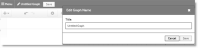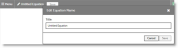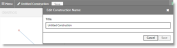Use Desmos Tools for Math
Desmos® Tools enable you to use a graphing calculator, scientific calculator, or geometry tool to help learn math or visually demonstrate math concepts. You can access Desmos Tools from the eText and Tools panel when viewing assignments that align to algebra or geometry content, or from within a lesson that uses algebra or geometry content.
Access Desmos Tools When Viewing Assignments
- Select the CLASSES tab on the top menu bar. If you are in more than one class, select the class from the list.
- In the eText & Tools panel, select Desmos Graphing Calculator, Desmos Scientific Calculator, or Desmos Geometry.
A separate Realize Desmos window opens for the tool you selected.
Access Desmos Tools Within an Activity
Select Tools, and then select Desmos Graphing Calculator, Desmos Scientific Calculator, or Desmos Geometry.A separate Realize Desmos window opens for the tool you selected.
Use the Graphing Calculator
- In the Realize Desmos window, select the list arrows
 on the left to open the list panel.
on the left to open the list panel. - In the list panel, select the plus sign to add an expression, note, table, folder, or image to your graph.
- When you finish creating your graph, enter a title in the Title box and select Save.
Use the Scientific Calculator
- In the Realize Desmos window, use the calculator buttons to build your equation.
- When you finish creating your equation, enter a title in the Title box and select Save.
Use the Geometry Tool
- In the Realize Desmos window, use the Construct tools to build your construction.
- When you finish creating your construction, enter a title in the Title box and select Save.
View or Edit a Saved Graph, Equation, or Construction
- In the Realize Desmos window, select Menu.
- Select to select the item in the Saved States list.
- If you make any changes you want to keep, select Save before exiting the Realize Desmos window.
For additional information on how to use the Desmos tools, see: