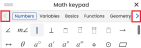Math Assessment Keypad
Some math assessments require that you enter a symbol to answer the question correctly. You can use the math keypad or keyboard shortcuts to do this.
Math Keypad
The math keypad appears in the toolbar of assessment text boxes. These assessment text boxes are where you enter math symbols like plus signs, fractions, and more. Use the steps below to use the math keypad for your own assessment.
-
To use the math keypad in a math assessment, select the math keypad button
 in the tool bar of the assessment text box.
in the tool bar of the assessment text box. -
The math keypad opens. You can adjust the location of the keypad by selecting the four horizontal lines in the top-left of the keypad window and dragging the keypad.
-
Press the left and right arrow buttons in the symbol category row to choose the category of the keypad. This displays different symbols depending on the category.
-
Press the symbols, which then appear in the input field of the keypad. You can also select any symbol and edit the input field using your keyboard. Use the Keyboard Shortcuts table below for more.
-
When you've finished inputting symbols, press Insert. If you want to exit the keypad without saving, press Cancel or press the close button in the top-right of the keypad.
-
When the keypad is closed, you can see your input in the assessment text box. Enter any other text you may need in this text box, then press Submit to submit your answer, or re-open the math keypad to continue working.
Keyboard Shortcuts
| To use this symbol... | Enter this shortcut... | For example: |
|---|---|---|
| + (plus) | Plus sign | 2 + 3 |
| - (minus) | Dash | 2 - 3 |
| = (equal) | Equal sign | 22 = 4 |
| • (multiplication dot) |
* (asterisk) For example: 2 * 3 |
2 • 3 |
| x |
\times For example: 2 \times 3 |
2 x 3 |
| ÷ | \divide | 2 ÷ 3 |
| < (less than) | Left angle sign | 2 < 3 |
| ≤ (less than or equal to) |
< = (left angle sign and an equal sign) For example: 2 <= 3 |
2 ≥ 3 |
| > | Right angle sign | 3 > 2 |
| ≥ |
> = (right angle sign and an equal sign) For example: 3 >= 2 |
3 ≥ 2 |
| ≠ | <> (left and right angle signs) | 3 ≠ 2 |
Important Tips
- When entering math symbols, it is best to use the math keypad provided, otherwise your answer may not be marked as correct.
- Multiplication symbol: When you need to enter a multiplication symbol, do not use the letter “x” from the keyboard, a “bullet,” or small dot. While these entries may look correct, they will not be recognized as correct. Use the multiplication symbol on the math keypad or type an * (asterisk) from your keyboard. (See acceptable keyboard entries in the table above.)
- Negative sign: When you need to enter a negative sign, do not use the _ (underscore). You may use the minus sign or hyphen from your keyboard.
- Parentheses: Don’t forget to enter parentheses in your answer where needed. The opening parentheses will display in red until you have entered the closing parentheses.
- Spaces: When entering numbers, it’s important not to enter spaces between the digits. For example, when entering the number twelve (12), do not enter a space between the one and the two (1 2). The extra space will make your answer incorrect.
If you enter a space between a number and a symbol, however, the spaces will be ignored by the program:
- 2 + 3 (with spaces) will be scored the same as 2+3 (without spaces)
- 2 < 3 (with spaces) will be scored the same as 2<3 (without spaces)
- Do not copy and paste answers or symbols from other programs or locations on your computer. The math keypad and the keyboard provide everything you need.
- Do not use letters (such as a lower case L or an upper case i) for the number one.
- You can use the tab key or the arrow keys on the palette or on the keyboard to move your cursor in the answer box.
- Use the un-do and re-do arrows to remove your entry and then put it back.
- Use the Clear All button at the bottom of the player window to delete everything you have entered in the answer box.