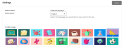Settings
On the Settings page, you can select the language you want to see in Realize, as well as a fun profile image.
Access Your Settings
-
Select your profile name on the menu bar, on the top right, and select Settings.
-
In the Preferred language dropdown box, select the language that you want to use in Realize as either English or Spanish.
Changing your preferred language changes the language of the Realize interface but does not change the language in the Program content.
-
In the Profile Image section, you can select any of the images as your profile image. Once selected, a blue box and check-mark will be marked xon the image which indicates the image you have chosen.
- In the Google Classroom™ Account Linking Status section, you can connect Realize to Google Classroom™. If you're already connected, you can see the Google account linked to Realize.
-
Press Save button either on the top right or on the bottom right, to save your settings.