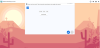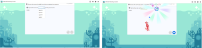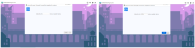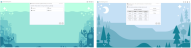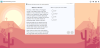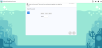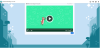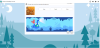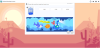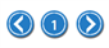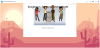Types of Reading Learning Objects
As students move through a course, they will experience the following types of learning objects![]() A collection of shared content objects related to a skill. (LOs):
A collection of shared content objects related to a skill. (LOs):
Lost and Found
In Lost and Found LOs, students must select specific letters as instructed. Select or tap a letter to move it from the boxes at the top of the screen to the answer boxes. When the answer is complete, select Done.
To clear an answer selection before selecting Done, point to the answer selection to display the eraser, and then select the selection. On mobile devices, tap the answer selection to clear the box.
Show What You Know
In Show What You Know LOs, students read a passage, and then answer 5 questions to help teachers identify skills in which a student is struggling. Select Done when all questions are answered.
Build or Break
In some Build or Break LOs, students drag or click the parts of a word presented in the audio. When the parts of the word are in the correct order, select the Checkmark button.
-
To clear an answer selection before selecting the Checkmark button, drag the part of a word back up.
-
If the question is answered incorrectly twice, mouse over or tap the word part to hear the word part read aloud.
In other content, students mouse over or tap and hold the letters presented in the train cars to sound out a word, and then select the picture that represents the word. Once the matching picture is selected, click the Checkmark button.
Fill in the Blanks
In some Fill in the Blanks LOs, students drag the word from the list that completes the sentence to the blank in the sentence. When the answer is complete, select the Done button to submit the answer.
In other Fill in the Blanks LOs, students listen to a word, then use the keyboard to type the word that completes the sentence. When the answer is complete, select the Checkmark button to submit the answer.
To clear an answer selection before selecting the Checkmark button, point to the answer selection to display the eraser, and then click or tap the selection.
Find It
In Find It LOs, students use a grid or map to answer a question. The question may have one single correct answer, or multiple correct answers.
Keep or Change
In Keep or Change LOs, students are presented a sentence and must determine whether the sentence makes sense. Select OK if the sentence is correct, or select Fix if it is incorrect. If you select Fix for an incorrect word, you are asked to pick the word that is incorrect, and then select the Checkmark button.
After correctly picking the incorrect word in the sentence, drag a correct word from the list provided that is correct for the sentence, and then select the Checkmark button.
Let’s Get Started
In Let's Get Started LOs, students read a series of passages, each with a multiple choice question.
Messy Matching and That's a Match
In Messy Matching LOs, students select a sentence, and then it's corresponding word to fill in the blank within the sentence. Once all pairs are matched, select the Checkmark button.
Mix It Up
In Mix It Up LOs, students listen to a word, then click or tap to select parts of words to make a complete word.
Movie Player
In some direct instruction LOs, students watch an informative video, with no questions or assessment.
When watching a video, use the following controls:
Play Video — Displays when an instructional video is playing. Select the Play Video button to play the video.
Pause Video — Displays when an instructional video is playing. Select the Pause Video button to temporarily stop the video.
Volume — Adjusts the audio volume.
Audio Descriptions — This functionality is not available for all Movie Player content.
Closed Captions — Turns on closed captions.
Show Settings — Displays the following settings;
-
Video Speed – speeds up or slows down the rate of video playback.
-
CC Language – changes the language of closed captions.
-
Toolbar – shows or hides the video toolbar at the bottom of the content.
Mystery Match
In Mystery Match LOs, students select the word that matches the picture. After selecting the word that matches each picture, the illustration progresses.
Pick and Select
In Pick and Select LOs, students are instructed to select a picture that has a particular sound. In the example below, the student is asked to select a picture that has the short vowel sound /ĭ/.
After selecting a correct picture, the student must build the word for the selected picture.
Drag or tap the letters to place them in the spaces.
To clear an answer selection before selecting the Checkmark button, drag the answer out of the box.
Read with Me
In Read with Me LOs, students first match a series of pictures with words by selecting the picture, and then selecting the corresponding word. Next, the student matches a series of sentences with a correct picture. Then, the student is prompted to read each sentence of the story. As the student points to or taps each sentence, a corresponding picture appears.
Sort It Out
In Sort It Out LOs, students pick the category in which the word or picture shown above the characters belong. In some LOs, the categories are displayed below each character. In others, point to or tap and hold the character to hear the category read aloud. If an image representing a word is displayed, point to or tap and hold the image to hear the word read aloud. If the wrong category is selected before selecting Done, select or tap the alternate category to change the answer.
Treasure Hunt and Take Your Pick
In Treasure Hunt and Take Your Pick LOs, students answer multiple choice questions by choosing text or an image.
Text Reader - Grades K-2
Text Reader LOs are Lexiled passages followed by a comprehension activity.
When presented with a Text Reader, students in demographic grades K–2 are provided with the following additional tools to support the learning environment.
| Button | Purpose |
|---|---|
|
|
Go Forward and Go Back buttons enable the student to page forward or back within the Text Reader. |
|
|
The Start Over button returns the student to the title page. |
|
|
While reading the text, the Go to Activity button periodically appears. Selecting the button presents the student with questions about the text. |
|
|
Show Question button. When using the Go to Activity button, a question like the one below may appear:
|
|
|
While in the activity, the Go to Passage button enables the student to hear or read the story on the page again. When reading the text, the Go to Activity button returns to the last question the student was working on. |
|
|
The Read To Me button indicates the student is currently allowing the SuccessMaker Reading audio to read the text aloud. Once the button is selected, it changes to the Read it Myself button to enable the student to choose to read independently. This button is disabled if the Read to me setting has been turned Off for the assignment in the course or assignment settings. See Read to me for Reading Portal and Text Reader for more information. |
|
|
Replay Audio - In the activity mode of Text Reader, the student can select the Replay Audio button to replay an audio reading of the activity questions. |
|
|
The Read it Myself button indicates the student is currently reading the text independently. When selected, it changes to the Read To Me button and the audio is turned off so the student can read the text independently. |
|
|
Rollover Audio - In Read it Myself mode of Text Reader or in the glossary, the student can select the Rollover Audio button when the cursor is hovering over a sentence to play an audio reading of the text. On a touchscreen device, press and hold the sentence to play the audio for the text. |
Text Reader Highlighting Activities
The Highlighting Activity is an activity in which the student is asked a question about the text in a pop-up window and asked to mark the answer within the text using the cursor, which turns into a highlighter. The student can select and drag the question box to move it out of the way or close it. When the student selects Done, SuccessMaker provides the student with feedback.
Fluency - Grades K-5
The SuccessMaker Fluency strand includes speed drills of high-frequency and phonetic words and phrases, a retelling component, and a timed reading of familiar text. Specific learning concepts focus on fluency objectives and provide focused instruction in retelling, reading with expression, and reading for speed and accuracy.
To participate in the fluency recording feature in an environment using HTTPS:
-
Student must use a Google Chrome™ or a Firefox® browser.
-
Student must enable the microphone when prompted.
To participate in the fluency recording feature in an environment using HTTP:
-
Student must use a Firefox browser.
-
Student must enable the microphone when prompted.
For more information on how to enable the Microphone with a fluency supported browser, see SuccessMaker Fluency Browser Compatibility.
Reading Portal - Grades 3-12
Reading Portal passages are designed for students in demographic grades 3–12. When presented with a Reading Portal passage, students are provided with a variety of additional tools to support the learning environment.
While students in demographic grades 3–12 who are working below third-grade level will continue to have content presented in the same age-appropriate environment, they may see Text Reader text without the Cognitive Coach and tools needed for the middle school reading. See Grades 3–8 Cognitive Coaches for information about Cognitive Coaches.
| Button | Purpose |
|---|---|
|
|
The Repeat Instructions button replays the activity instructions for the student. |

|
The Go to Activity button displays when a question about the text is available to answer. |

|
The Back to Passage button displays on a question page and returns the student to the text. |
|
|
The Sticky Notes button enables the student to make a note within text. |
|
|
The Highlighter enables the student to highlight text. |
|
|
The Text Tracker helps the student track the line being read. |
|
|
The Hide Notes and Show Notes buttons toggle between a page view that displays the sticky notes and highlighting the student used and a page view without these elements. |
|
|
The Read To Me button plays an audio reading of the text. This button is disabled if the Read to me setting has been turned Off for the assignment in the course or assignment settings. See Read to me for Reading Portal and Text Reader for more information. |
Cognitive Coaches - Grades 3–8
Students working in grades 3–8 course-level content choose a Cognitive Coach avatar at the beginning of a Explicit Instruction and Guided Practice text passage.
The Coach provides prompts, cues, and feedback to help students master the key concepts and strategies presented in the lesson. Students cannot exit a page of text where the Cognitive Coach button is displayed until they have selected the button and played the coach prompt.
To close the reading coach prompt before moving forward, select or tap the small " x "in the upper-right corner of the note when the coach audio is complete.
The coach will also provide incorrect-answer feedback during some assessments and help to guide students to areas of the text where answers can be found.
Students in demographic grades 3–12 who are working below third-grade level will continue to have content presented in the same age-appropriate environments, although they may experience Reading Portal text without the coach prompts.
Students above demographic grade 2 may occasionally experience a prerequisite learning object from a lower grade. When this occurs, Text Reader text without the cognitive coach and Text Reader tools for grades K–2 may appear.