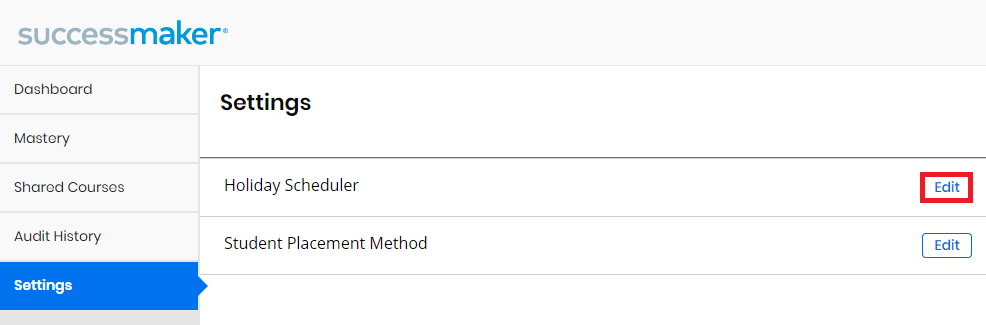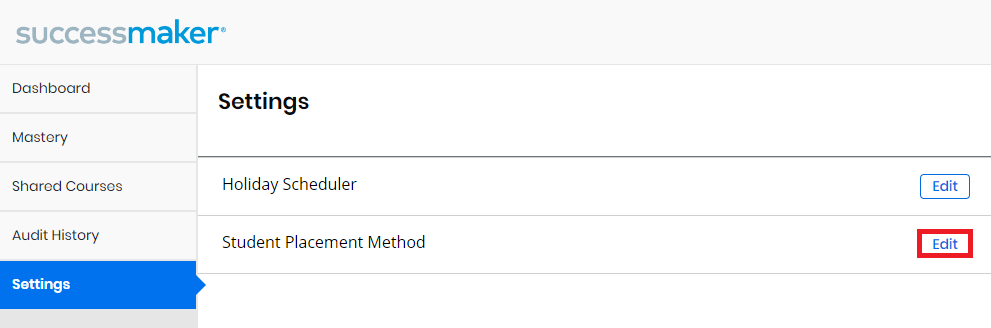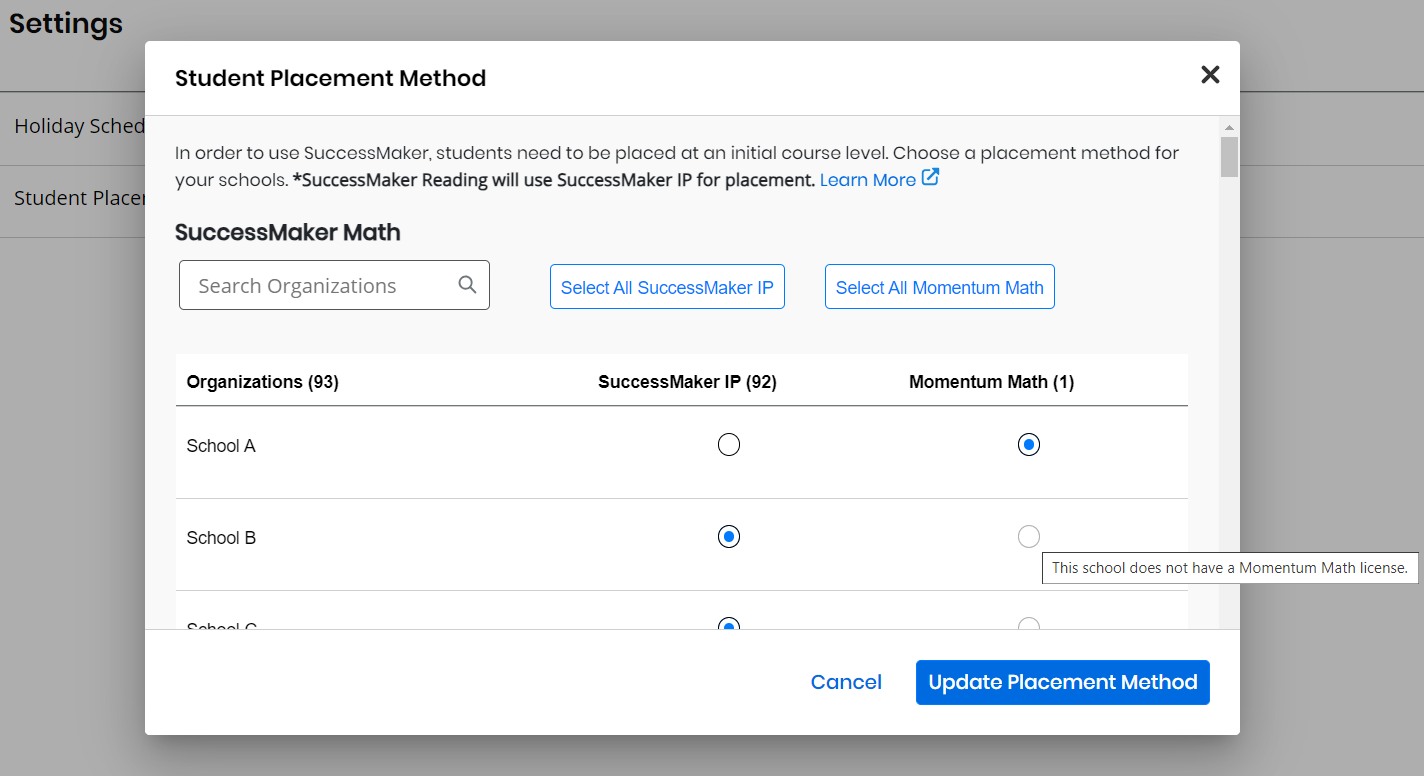Settings
The Settings page allows you to edit the Holiday Scheduler, the Student Placement Method settings, and other notifications. The Settings page will not be visible in your SuccessMaker Dashboard if you do not have permission to change these values.
- Log in and navigate to SuccessMaker. The Dashboard screen appears.
-
Select Settings on the left navigation.
Holiday Scheduler
The SuccessMaker Holiday Scheduler lets you enter specific holidays for a school or all of the schools in the district using SuccessMaker.
- From the Settings screen, press Edit on the Holiday Scheduler row.
- Use the calendar icon to enter start and end dates, add the holiday name, and select Add Dates. This adds a row to the Scheduled Holiday column. If all looks correct, Save.
The date must be week days. No weekends are accepted. If no holiday name is entered, the default name is "Holiday."
- Select Remove next to a holiday to completely remove it for the school or district. This includes holidays that are entered incorrectly or by mistake.
Student Placement Method
If your district or school has access to a Momentum Math license, you can enable it for all schools at one time, or select individual schools that plan to use Momentum Math. When logging in, SuccessMaker may periodically remind you to review your selections.
Manual
Follow the steps below to enable Momentum Math manually:
-
From the Settings screen, press Edit on the Student Placement Method row. A pop-up window appears with a list of your organizations.
-
Select each organization for which you'd like to enable Momentum Math, or press the Select All option to select all organizations that are eligible for Momentum Math. If a district or school has purchased Momentum Math and SuccessMaker and prefers the Momentum Math method over SuccessMaker's Initial Placement method, then you should enable Momentum Math by selecting the Momentum Math option for that organization. If your district or school doesn't have a Momentum Math license, you cannot enable it as a placement method.
Auto-Enabled
If no placement method is explicitly selected for an organization, SuccessMaker Initial Placement will be used except when the following conditions are met. In this case, the system will enable Momentum Math on your behalf.
The following conditions are:
-
The district or school has a license for SuccessMaker and any Momentum Math product.
-
Students have a grade level, whether from the upload or given manually.
-
Students are rostered into a class in Realize or Easybridge that includes SuccessMaker Math.
-
Students are assigned an Momentum Math diagnostic assessment which in turn produces a scale score that is sent to SuccessMaker.
Time Zone Selection Module
As a District Administrator, you have the ability to manually set and update the official time zone for your district. This is crucial for ensuring accuracy and consistency across all reports and time-stamped data for every user in your district.
-
From the Settings screen, select Edit in the Time Zone row.
-
Select the appropriate time zone from this list.
-
Confirm and save your selection to apply the new official time zone to your entire district.
Placement Method Notifications
Momentum Math Assignment Creation
When the Student Placement method is auto-enabled as noted above, a notification banner will appear on the Admin Dashboard to inform the Admin that SuccessMaker Math assignments were automatically created for the student using Momentum Math.
If the school or district wishes to use IP as their placement method, the banner provides a link to instructions on the steps that must be taken to utilize this method.
Additionally, by selecting on the “some schools” hyperlink, the Admin can review and update the placement method for any of the associated schools.
NYR (New Year Rollover)
If the school or district wishes to use Momentum Math as their placement method, the banner provides a link to instructions on the steps that must be taken to utilize this method. Please note the district or school must have active licenses for Momentum Math and SuccessMaker in order to use Momentum Math as their placement method.
Additionally, by selecting on the “some schools” hyperlink, the Admin can review and update the placement method for any of the associated schools.