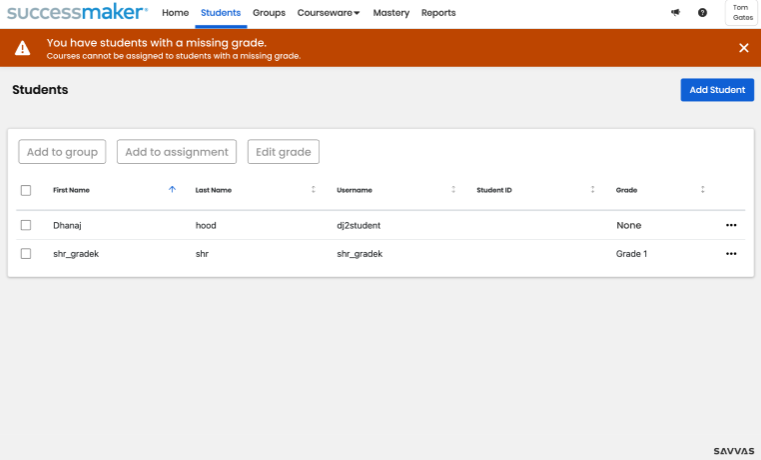Add a Student
For non-integrated districts, you can add students to SuccessMaker. EasyBridge-integrated districts, students are added though the roster import service.
-
Select Students in the top menu bar, and then select Add Student.
-
In the boxes provided, enter the student's First Name, Middle Name (optional), and Last Name.
-
Select the student's Grade, Date of Birth (optional), and enter a Student ID
 Student's identification number.Must be unique. (optional).
Student's identification number.Must be unique. (optional).-
If any of your students are missing a grade level, they won’t be able to receive assignments whether assigned individually or as part of a group. To help prevent this situation, a banner alerts you on the Home, Students, and Groups tabs whenever any of your students lack this required information. It is good practice to review your student list and add grade levels as soon as possible to ensure all students can participate in assignments.
-
-
Enter the student's Username
 User name for sign-in credentials. Must be unique..
User name for sign-in credentials. Must be unique.. -
Type a unique password for the student in the Password box, and then again in the Confirm Password box. The password can be from 1 through 255 characters and can include special characters and numbers.
-
Optionally, select the student's demographic information in the boxes provided.
-
Select Show More Demographics to select additional demographic information for the student.
-
Select Hide More Demographics to hide the additional demographic information boxes.
-
-
When you are done, select Add Student.
To edit a student's information, see Student Details.
See Also