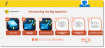Google Classroom Assignments
Your teacher may assign Realize assignments to your Google Classroom™ account.
Complete a Realize Assignment in Google Classroom
- Sign in to Google Classroom, and then select the Realize assignment.
- In the new browser tab that opens, wait for the Realize assignment to open, or click Take me there now.
- If prompted, select or enter your Google Classroom login information.
-
Click Allow in each Google Classroom prompt to grant Realize access to your Google Classroom account.
- On the assignment detail page, select an activity to open it, and if necessary, click the Open in new window arrow to view the activity.
- After completing the activity, close any additional activity window that's open, and then click Exit.
- In multi-activity assignments, select a numbered icon or click More to find additional activities.
- Click Send to Teacher when you finish all of the activities in the assignment.
The Send to Teacher button is not available for some activities. Use the submit button available within an essay or test.
- If you click Send to Teacher before you have completed all of the activities, a message displays. Do one of the following:
- Click No to go back and complete your activities. When all activities are complete, click Send to Teacher again.
- Click Yes to send your incomplete assignment to your teacher.
- Once you have turned in your assignment, you can explore programs in Realize or close the Realize browser tab to return to your Google Classroom.
See Also