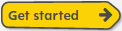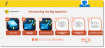Assignments
On the Assignments page, you can view and complete your assignments and tests.
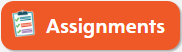
- Click My Work on the Home page. Your assignments display in a list, ordered by due date on the Assignments page.

- Click Get started next to the assignment to start an assignment or click Keep going to continue an assignment.
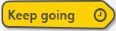
- On the assignment detail page, select an activity to open it, and if necessary, click the Open in new window arrow to view the activity.
- After completing an activity, close any additional activity window that's open, and then click Exit.
- In multi-activity assignments, select a numbered icon or click More to find additional activities.
-
Click Send to Teacher when you finish all of the activities in the assignment.
The Send to Teacher button is not available for some activities. Use the submit button available within an essay or test.
- If you click Send to Teacher before you have completed all of the activities, a message displays. Do one of the following:
- Click No to go back and complete your activities. When all activities are complete, click Send to Teacher again.
- Click Yes to send your incomplete assignment to your teacher.
Some types of content may prompt the student to select a language for the activity.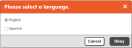
- Click Go Back to return to the previous page, or click the Realize icon on the menu bar to return to the Home page.
See Also