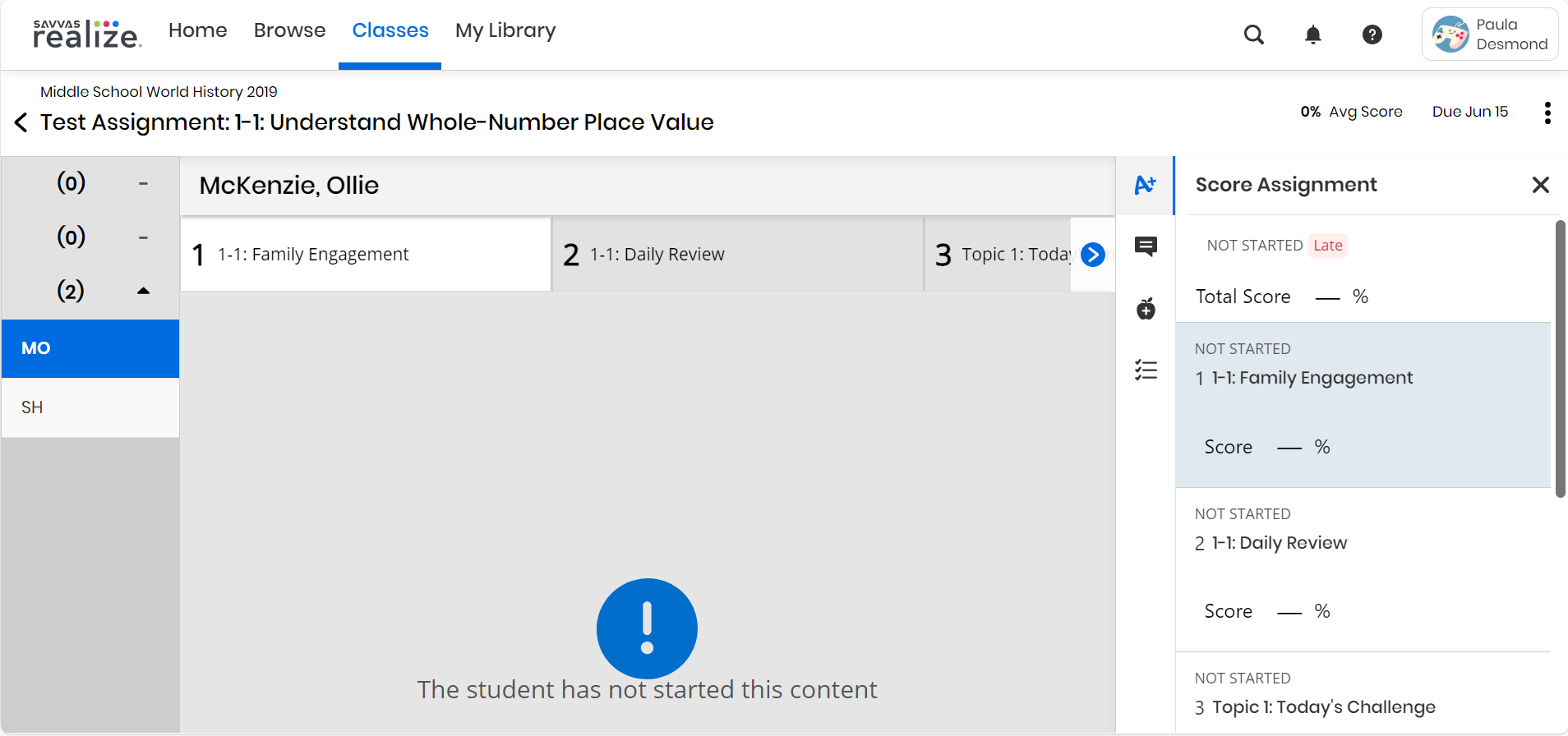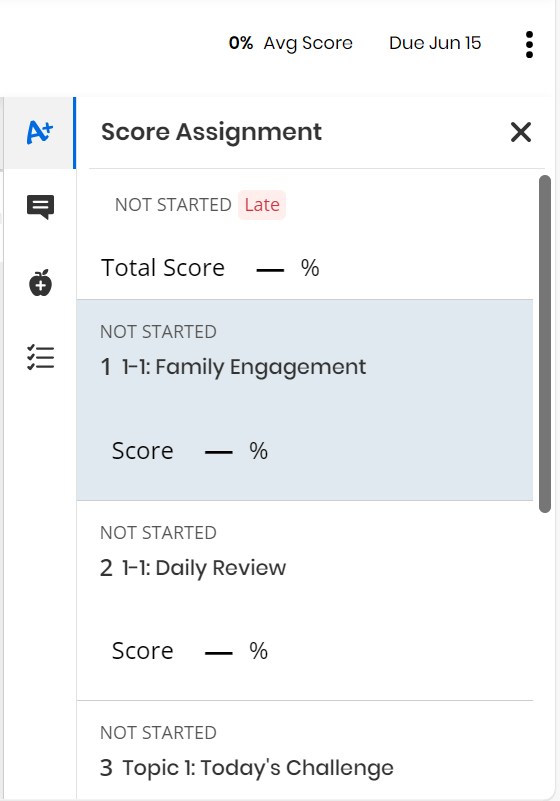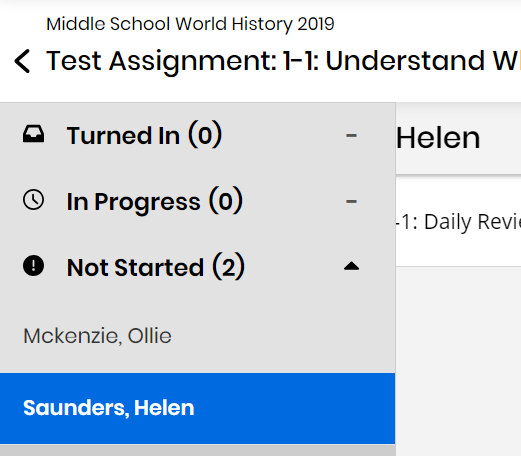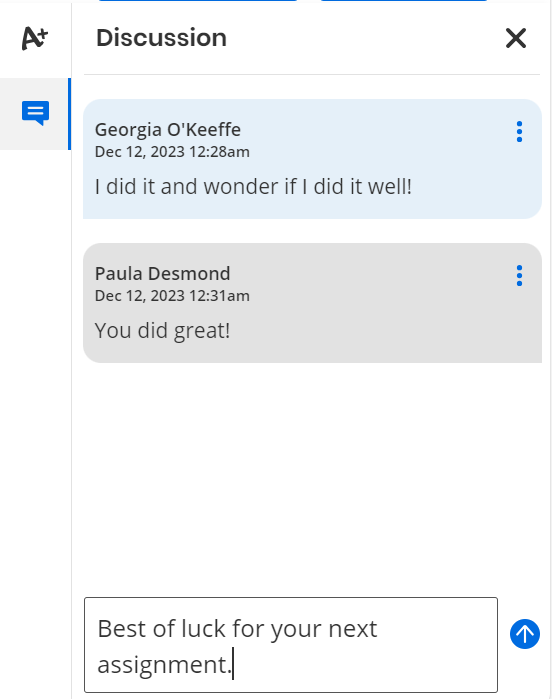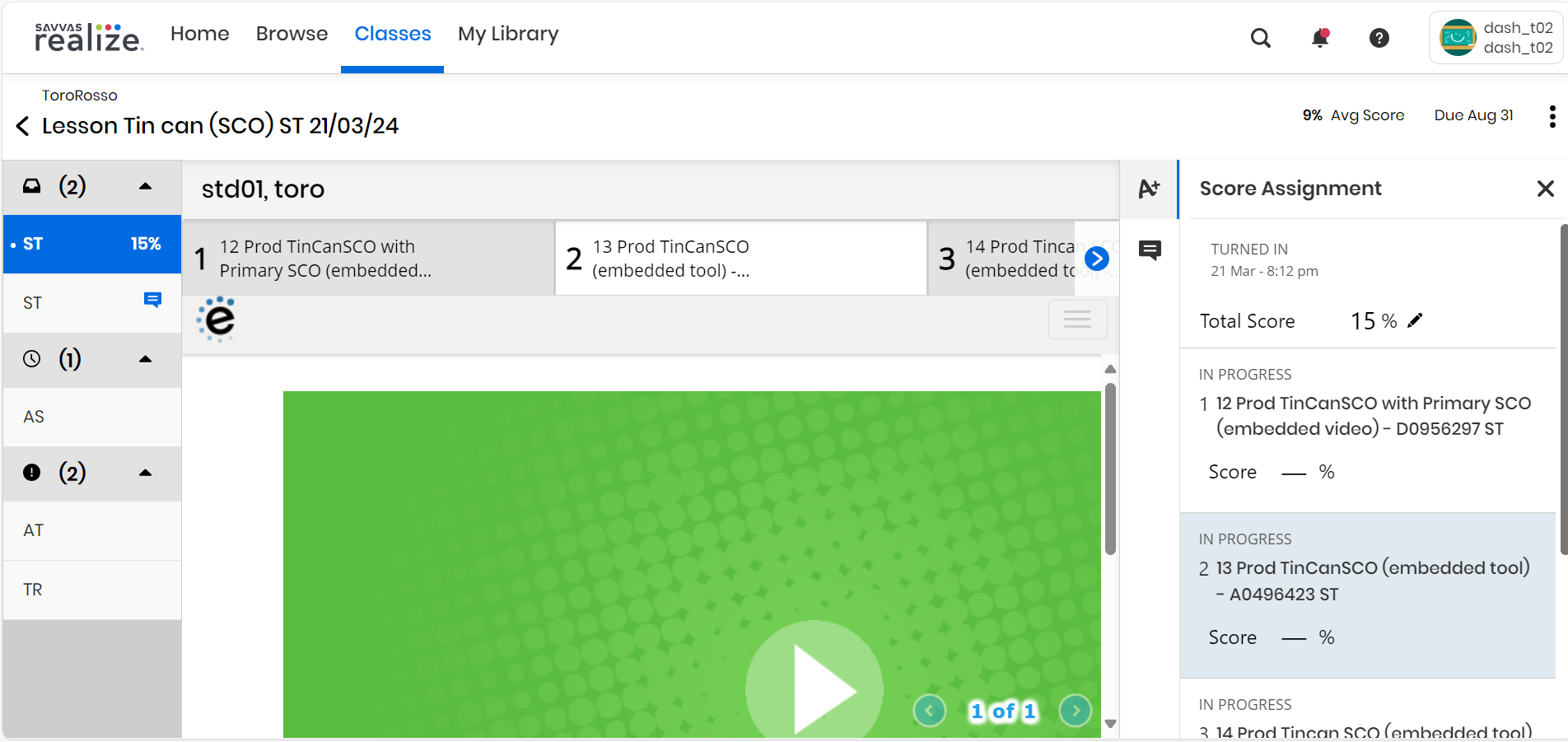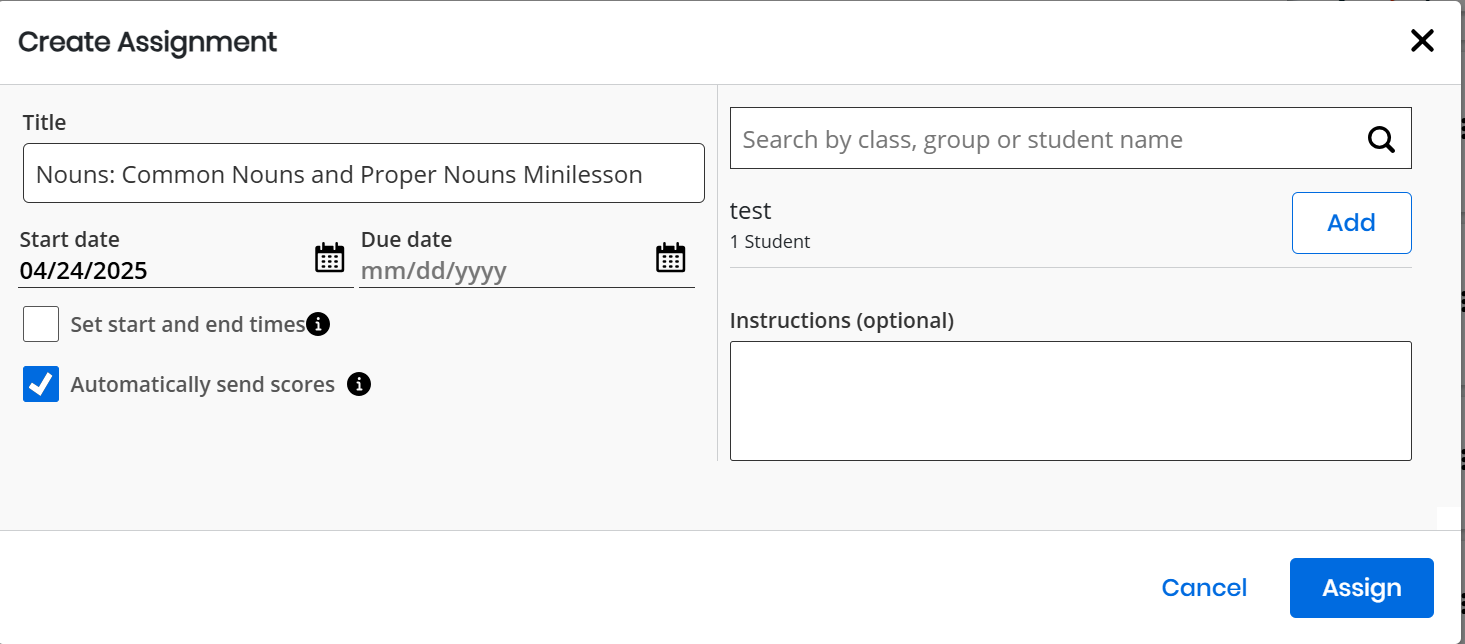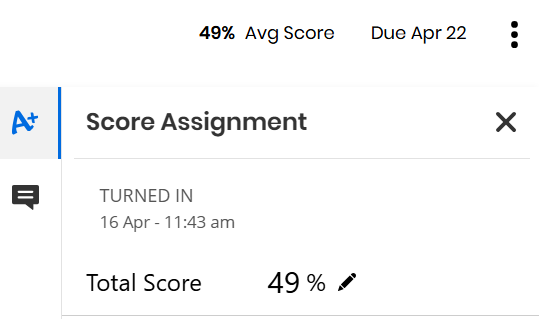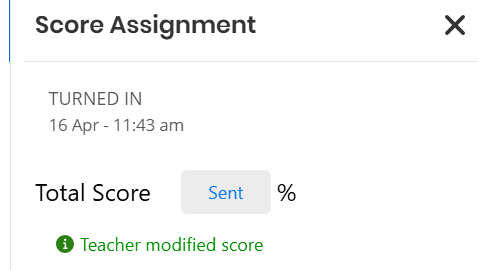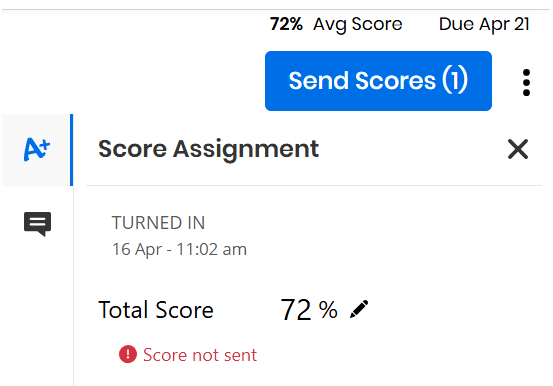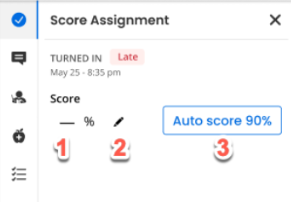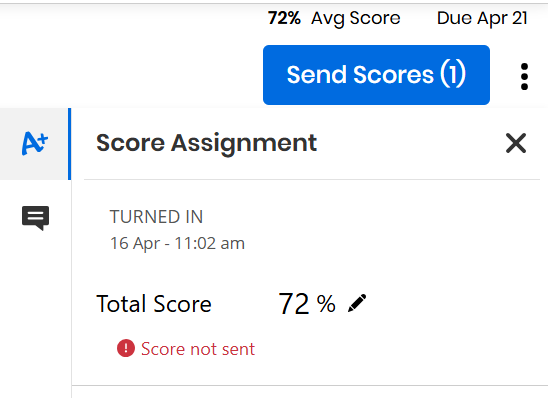Review an Assignment
As a teacher, you have the ability to review the overall assignment status for your classes and individual students, or examine specific assignments by class or the student. During the review process, you can observe score summaries, student comments, and activity progress. Additionally, you can provide scores or feedback on a student's assignment.
To Review, Score, and Comment
-
Select Classes on the top menu bar, and select the class.
The Assignment listing page appears.
-
From the right pane, select the Assignment.
The Assignment Summary page along with Students list appears.
-
From the students list, select the Student Name whom you want to review, score, and comment.
The Assignment Review page appears along with the Teacher Assistant Panel on the right pane.
-
Select the Teacher Assistant Panel's Score
 or Discussion
or Discussion  icons to view and perform the respective functions.
icons to view and perform the respective functions. -
Select X button to collapse the scoring panel to display the Assignment full screen.
-
You can merit the student's performance in the Score
 section.
section. -
You can score each Assignments individually by toggling between the Assignments tabs on the top menu.
-
Hover over on the left collapsible menu to score each Students individually by toggling between the Student Name tabs.
-
The total number of Assignments Turned In, In Progress, and Not Started are also displayed.
-
You can View, Edit, and Add a comment in the Discussion ![]() section.
section.
A red colored dot  appears on the Discussion icon to indicate that a new comment has been received.
appears on the Discussion icon to indicate that a new comment has been received.
-
To add a comment, start entering your comments in the comment box at the right bottom of the pane and select Send
 blue colored arrow button beside the comment box to send your comment to the comment thread above.
blue colored arrow button beside the comment box to send your comment to the comment thread above. -
To edit a comment, select the 3-dot menu, beside the comment, and select Edit button.
Only the most recent comment can be edited.
-
To delete a comment, select the 3-dot menu, beside the comment, and select Delete button.
The Teacher Assistant Panel's diverse sections, such as Teacher Resources, Teacher Guidance, Standards and Differentiation, are logically integrated to help you analyze and score students' performance effectively.
You will see different sections depending on the content item you have selected.
The Teacher Assistant Panel is an expandable/collapsable panel which includes important teacher supports including:
-
 Teacher Guidance - Includes all that rich guidance that you find in print Teacher Editions, at point of use.
Teacher Guidance - Includes all that rich guidance that you find in print Teacher Editions, at point of use. -
 Differentiation - Includes ideas to help make instruction accessible to all students in the classroom.
Differentiation - Includes ideas to help make instruction accessible to all students in the classroom. -
 Teacher Resources - Provides valuable material you can use to enrich the content, including answer keys for assessments and other information for teachers.
Teacher Resources - Provides valuable material you can use to enrich the content, including answer keys for assessments and other information for teachers. -
 Standards - Provides standard correlations at point of use reference.
Standards - Provides standard correlations at point of use reference.
Select here to view the Teacher Assistant Panel.
Teachers have the option to leave the SCO (Sharable Content Object) assignments ungraded, and provide feedback to the students without assigning a grade.
-
This option is only applicable to the teachers who selects not to send scores to students in the assign modal.
-
To send the scores manually, the teacher can always use the “Send Scores” button.
-
By default, the scoring section displays null (blank) and remains null until the teacher manually scores and saves the activity.
-
The teacher can ignore adding a manual score, if the activity is in completion-only stage.
-
If the teacher chooses not to send scores to the students, students will see "-" (dash symbol) indicating that their assignment is ungraded when they turned in.
-
Teachers will not see a score for turned in students who have not been graded on the Summary page, left panel scoring panel, or included in the class/student average score (Assignment Review and Student Review pages).
-
Once the teacher edits the scores, it will reflect on the Summary page, left panel scoring panel, or included in the class/student average score (Assignment Review and Student Review pages) and indicates as "Modified" below the edited score.
-
The teachers will see the suggested auto-score auto-populated on the scoring panel for the students who have turned in their assignments.
-
The teacher can send scores as soon as the student submits their assignment and the auto score will be sent.
-
In the Create Assignment box, 'Automatically send scores to students' checkbox on the left pane is displayed.
This checkbox will be available only for the assignment type of activities. And, will not be available for any interactive or documentation activities.
The auto populated scores can be overwritten anytime.
The teacher cannot change this settings after the start date of the assignment has passed.
-
Select 'Automatically send scores to students' checkbox:
-
By default, the Realize auto calculates and populates the assignment score along with the tag displaying, "Auto-scored", below the Total Score box.
-
Tab-out or press Enter key to save and send the assignment scores to the student. "Sent" tag will be displayed in the Total Score box.
-
"Teacher modified score" tag will be displayed below the Total Score box, indicating that the teacher has overwritten the auto score.
-
-
Unselect 'Automatically send scores to students' checkbox:
-
This option also allows the teacher to manually score the assignment and send the scores to the students.
-
The Send Score(s) button will be visible only if the teacher unselects the 'Automatically send scores to students' checkbox.
-
"Scores not sent" tag will be displayed below the Total Score box, indicating that the scores are not sent yet.
-
-
-
On the Assessment Review page, select Teacher Assistant Panel's Score Assignment
 icon on the right pane.
icon on the right pane.The Score Assignment section expands.
-
Select
 Edit icon and enter the score in the Scoring box.
Edit icon and enter the score in the Scoring box.Select Clear button below the scoring box to erase the entered score.
-
Select the Send Score(s) button on the top right to send the scores to the students.
-
Select Close "X" button on the top right of the pane to collapse the Score Assignment Panel.
See Also