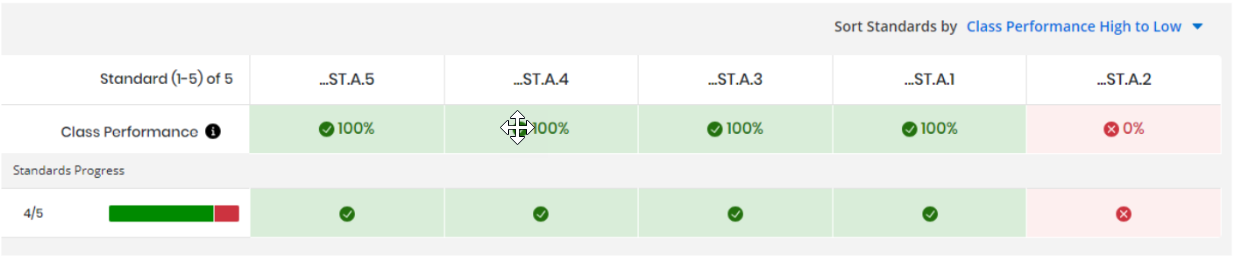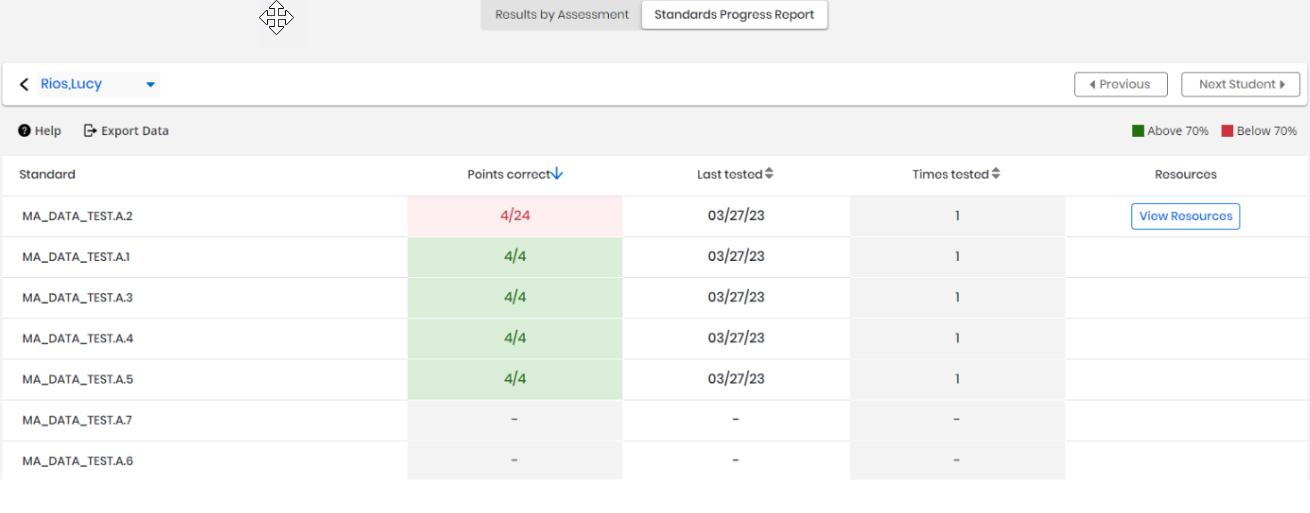Student Scores by Standard
This report shows the scores by standard from assessments that count toward standards progress.
-
Open the Standards Progress Report for the student's class.
-
Use the Standard Library, Assignment, and Program drop-down boxes above the report to change the report criteria.
To view the Student scores by standard, select the Standards Progress bar by their name.
-
The table displays a list of standards which the student has been tested for, the points correct they have achieved over the possible points for that standard, the last date they were tested for a given standard, the total number of times a student has been tested for a standard, and a link to resources to help students who score below 70 on a standard.
-
A green colored highlight around a student’s score indicates the student correctly answered 70% or more of questions related to that standard. Red color indicates that the students did not correctly answer 70 % of questions related to that standard.
-
Progress on a standard may change as new assessments are submitted.
-
-
Select View Resources to view learning resources for the standard that you can then assign to your students, and then select the back arrow to return to the report.
See Also