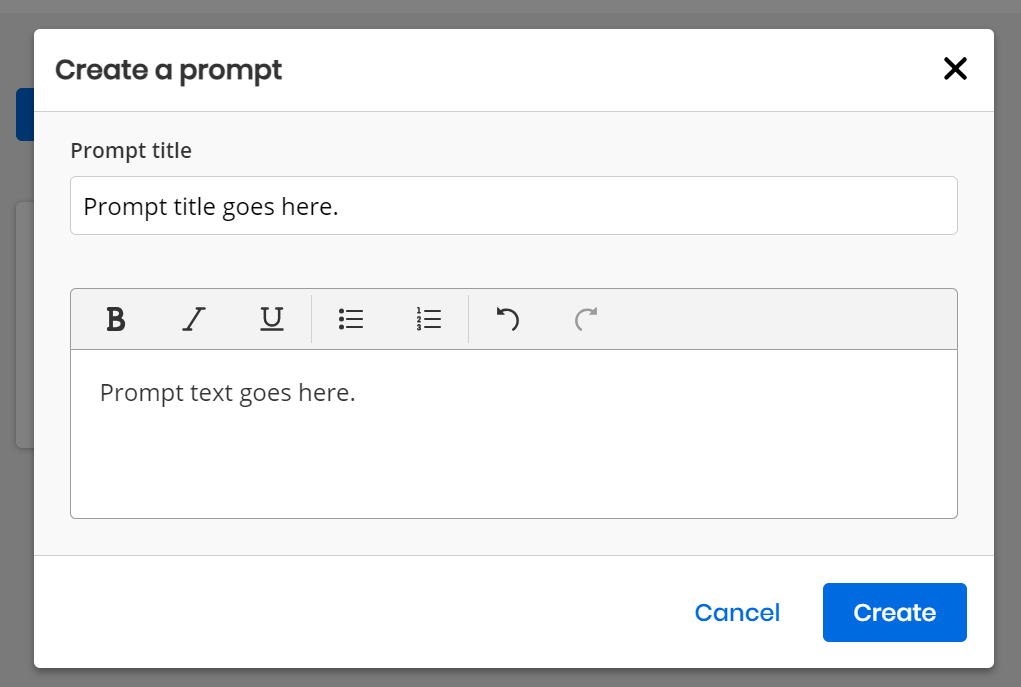Create a Discussion Prompt
To start a discussion with the class, the teacher can use an existing discussion prompt or create a new discussion prompt.
Assigned discussion prompts become active discussions.
Prompts are not available to all districts and teachers.
Create a Discussion Prompt
-
Select Classes on the top menu bar.
-
Find the class you want to start a discussion with and select Discuss from the left navigation panel.
- On the My Prompts page, select Create a prompt to create a new discussion prompt.
- Enter a Prompt title.
- Enter the Prompt text. The prompt text can be a maximum of 75 characters.
- Once you've entered a prompt title and the text for the prompt, select Create to create the prompt, or select Cancel to close the Create a prompt box without creating the prompt. The discussion prompt appears in the My Prompts page.
See Also
Need more? Visit My Savvas Training for on-demand tutorials, virtual professional learning, chat, and email support.