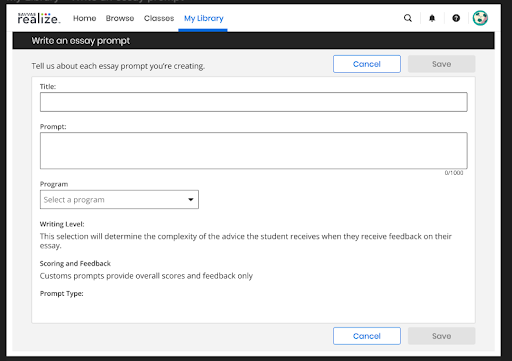Create a Custom Essay Prompt
If you are subscribed to a program content bundle that includes essay prompt functionality, you can write custom essay prompts. Custom essay prompts are evaluated on an overall score.
Both trained and untrained prompts provide students with detailed score values for each of the six traits of writing on our rubric. See Trained and Untrained Essay Prompts for more information.
-
Select the My Library tab.
-
Select Write an essay prompt under the Create Content menu on the left.
- Enter the Title and Prompt.
-
Use the Program drop down to select a program that you are subscribed to.
- Select a Writing Level.
- Select the Prompt type. This selection will determine the expected genre of the essay and affects the advice the students receive as feedback on their essays.
- Select Save.
Edit a Custom Essay Prompt
Once you have created a custom essay prompt, you can edit the prompt from My Library.
- Select the My Library tab.
- Select the 3-dot on the right of the essay box for the essay prompt you want to change, and then select Edit.
- Do one or more of the following:
- Edit the text in the Title and Prompt boxes.
Change the Writing Level or Prompt type.
You can't change the program that the essay is a part of.
- When finished, select Save.
See Also
Trained and Untrained Essay Prompts
Need more? Visit My Savvas Training for on-demand tutorials, virtual professional learning, chat, and email support.