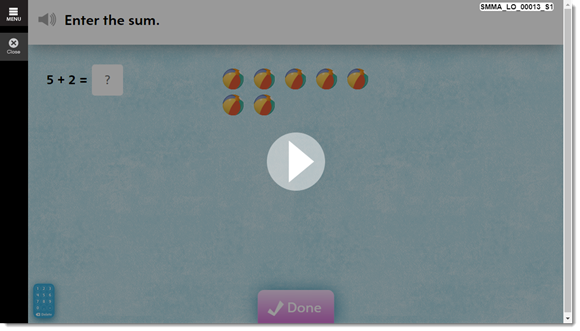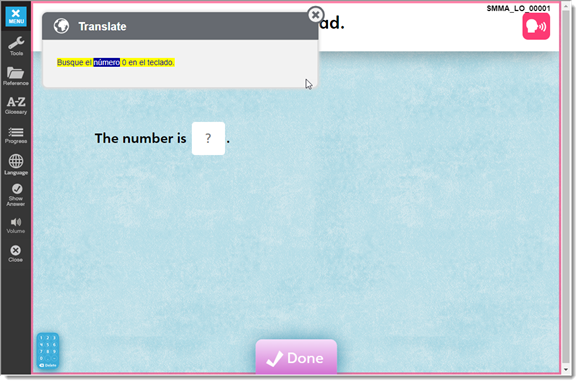Math Courseware on Mobile
The student experience for SuccessMaker Math Courseware on a mobile device is similar to that of students using SuccessMaker on a desktop.
-
When a student begins a new math course, a Select To Begin button appears. The student must tap the button to proceed in the course. This button also appears once during a session.

-
After the opening character animation plays, choose a character.
-
When the first LO displays, tap the Play button to continue.
-
After answering the question, tap the Done button, and then tap Next to move to the next LO.
-
Once you have mastered an LO, you'll receive a reward animation. Tap the Select to Begin button to play the reward animation and continue through the course.
Math Player Audio
-
When the course begins, instruction audio begins automatically. To replay audio, tap the speaker icon next to the question or feedback text to play the corresponding audio.

-
For all audio, use the volume control on the device to increase or decrease the volume.
Spanish Translation
If you have the Translate enrollment option turned on for the course, the TextHelp icon displays in the upper right corner of the lesson.

Select or tap the TextHelp icon to turn on Spanish translation for the question or statement. The speaker icon turns pink.
With the Spanish translation on, select or tap the pink speaker icon to the left of the question.
The question is read aloud in Spanish, and the Translation window displays the question or statement in Spanish text.
For more information on the student experience with the math course, see the Math Reference Guide.
See Also