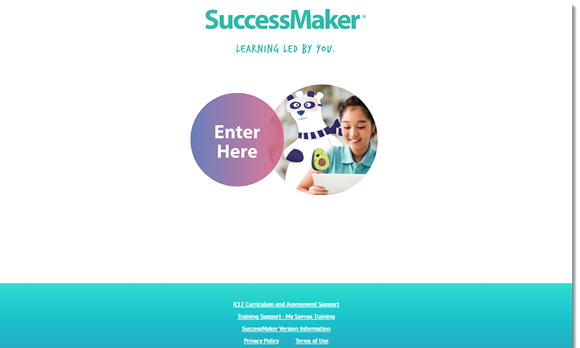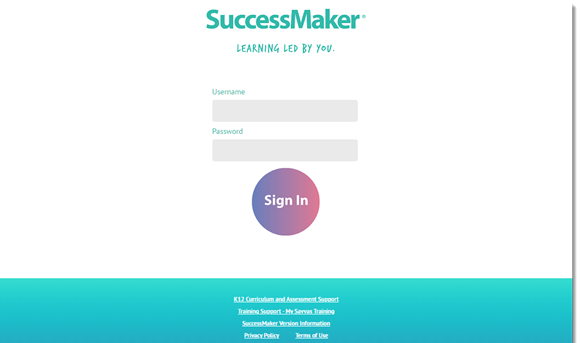Get Started on Mobile Devices
Verify that the devices you plan to use meet the hardware, operating system, browser, and bandwidth requirements.
Sign In
-
Open the supported browser, and then in the browser address bar, type your school's unique URL.
-
Select the Enter Here button, and then sign into SuccessMaker.
Exit an Assignment and Sign Out
-
Do one of the following:
-
In the Reading course, select the blue Close button in the upper-right, to end your session and save your session progress data.
-
In the Math course, select the Menu button on the left to open then menu, and then select the Close button to end your session and save your session progress data.
-
-
Select Log out on the Assignments page to sign out.
Using the X in the title bar of the browser window to close out of SuccessMaker could result in the loss of data. You should always close the course with the Close button, and sign out of SuccessMaker when finished running the courseware. If the browser window is abruptly closed, or a student on an iPad® presses the Home button twice, and then swipes up on the browser window in which SuccessMaker is running, session data may be lost, the student left online, or the license may be left "in-use" for up to 30 minutes. This can prevent other students from being able to sign in and run the courseware during that time.
See Also