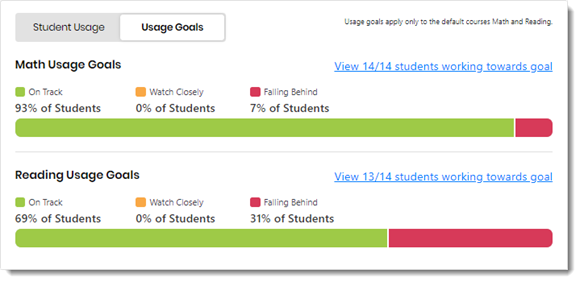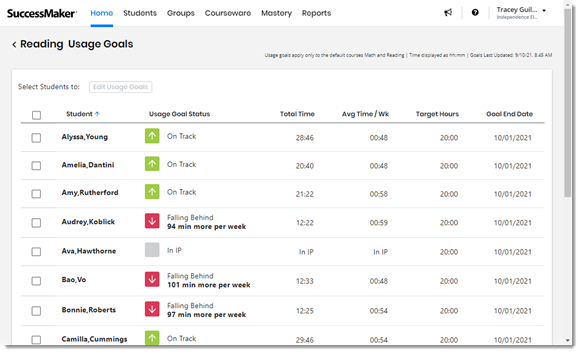Student Usage Goals
The Usage Goals page displays your students' progress toward usage goals for default Math or Reading courses. You can set unique time-on-system goals for your student even if your student is a shared student in other teachers' groups.
-
Select Home in the top menu bar to access the Dashboard, and then scroll down to the Student Usage and Usage Goals panel.
-
Select the Usage Goals tab.
-
Select the View #/# students working towards goal link for either the Math Usage Goals or Reading Usage Goals.
The Usage Goals page opens to a list of students that have reached a goal status.
-
Usage Goal Status—Student's goal status: On Track
 Students with the On track status are projected to easily meet the goal. This status represents students who are ahead of the target trajectory enough to miss some time or slow down slightly and still meet the goal. Absent a major change to their trend, these students will attain the goal., Watch
Closely
Students with the On track status are projected to easily meet the goal. This status represents students who are ahead of the target trajectory enough to miss some time or slow down slightly and still meet the goal. Absent a major change to their trend, these students will attain the goal., Watch
Closely Students with the Watch closely status are around the target trajectory and could fall on either side of the goal, depending on minor changes in their personal trajectory. Their progress should be monitored but not necessarily modified, especially early in the year when trends are based on minimal data., or Falling
Behind
Students with the Watch closely status are around the target trajectory and could fall on either side of the goal, depending on minor changes in their personal trajectory. Their progress should be monitored but not necessarily modified, especially early in the year when trends are based on minimal data., or Falling
Behind Students with the Falling behind status are projected to fall short of the goal. Absent a major change in their trajectory on their own, an intervention is likely needed. Even with increased usage, a student may stay in this range for some time until the gap is closed enough to change status.
Students with the Falling behind status are projected to fall short of the goal. Absent a major change in their trajectory on their own, an intervention is likely needed. Even with increased usage, a student may stay in this range for some time until the gap is closed enough to change status.To reach goal status, the student must meet all of the following:
- Complete two or more sessions
- Start the course at least seven calendar days ago
- Spend 20 minutes or more in the course
- Complete
IP
 Initial Placement; the first level of entry into a course.
Initial Placement; the first level of entry into a course.
-
Total Time—The total time the student has spent in the course, including IP
 Initial Placement; the first level of entry into a course..
Initial Placement; the first level of entry into a course.. -
Avg Time / Wk—Average minutes per calendar week the student has spent in the course. This calculation is based on the most recent four calendar weeks of activity.
-
Target Hours—The defined target hours for the student's goal.
-
Goal End Date—The defined end date for the student's goal.
-
-
To edit usage goals for one or more students, select the box next to the students, and then select the Edit Usage Goals button. The Edit Math Goals or Edit Reading Goals box appears.
Each student’s status is strictly based on their time in the course, and not on any other performance metric such as skill mastery or percent correct.
See Also