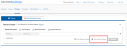Google Classroom and EasyBridge
Some districts have Google Classroom™ enabled that allows teachers to import their Google classes to Realize. Whether the teachers are already using this feature or the district opted out but would like to learn more, the below information can provide insight to how Google Classroom™ can work with the district based on the EasyBridge solution.
Google Classes as a Roster Source
Google Classroom™ classes imported to Realize are considered manually rostered classes. Whether auto-rostered EasyBridge solution (Auto or Plus), or EasyBridge Basic is being used, classes are displayed from the respective Google Classroom™ on the Classes page of EasyBridge.
Google Classroom™ Linking
Teachers in EasyBridge Plus districts also using Google Classroom™ with Realize can link a Google Classroom™ class with an existing Realize created in EasyBridge.
To learn more, go to Google Classroom™ Account Linking in the Realize instructor help.
This feature is disabled for EasyBridge Auto districts, and does not impact EasyBridge Basic districts.
Hidden Classes
Hiding classes in Realize also hides them in EasyBridge. (See Hide a Class help in Realize.) Teachers in EasyBridge Auto districts using the Google Classroom™ import to Realize, need to hide the EasyBridge classes in Realize to prevent duplicate classes from displaying for their students. When teachers hide Realize classes, students need to be reminded to login to Google Classroom™, and not EasyBridge.
To see in EasyBridge which classes are hidden, go to Classes in EasyBridge and check the box for Show Hidden Classes in the Search Classes filter.
Teachers using EasyBridge Plus with Google Classroom™ classes can link an existing Realize class with a Google Classroom™ class. This prevents duplicate classes in Realize. To learn more go to Google Classroom™ Account Linking.
For more information about Google Classroom™ Classes and Realize, go to the Realize/Google resources on My Savvas Training.
See Also
Teacher FAQ for Google Classroom™
Admin FAQ for Google Classroom™