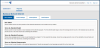Run Reports
Click on a report name to run that report.
- Item Detail: Shows student scores on each question of the selected assessment, and overall score by student.
- Score by Standard Detail: Shows scores for each student on each standard in the selected program. For the selected date range, shows the average percent score on the standard across all tests, and the score on the most recent test containing the standard.
- Score by Standard Summary: Shows class average percent scores on each standard in a program. For the selected date range, shows the average percent score on the standard across all tests and the score on the most recent test containing the standard.
- Score on Selected Assessments: Shows scores for each student on the selected assessments. Results are grouped by (and averages provided for) school and class.
Note: Depending upon your browser settings, you may need to turn off your pop-up blocker. For example, on Chrome, to allow pop-ups for Administrative Reports Dashboard, in the address bar, click Pop-up blocked  , and then click the link for the pop-up window you'd like to see. To always see pop-ups for the site, select Always allow pop-ups from [site], and then click Done.
, and then click the link for the pop-up window you'd like to see. To always see pop-ups for the site, select Always allow pop-ups from [site], and then click Done.
You can run a new report or run a report from previously saved settings.
Each report has different parameters to choose.
When you run a report from saved settings, you will need to choose from a saved set of settings. You may need to choose a program and title before you can run the report.
Note: Currently, Run & Send (Email delivery) and Subscribe to this report are not configured and, therefore, they do not work as designed. These will be implemented in the near future.
Once you make your report selections, including File Format, select Run Now or Run & Send (FTP Delivery) to run the report and to view your report output.
Load times will vary. Different reports will require different processing time, and the same report can take more or less time for different date ranges/scope of data.
You can let the report run in the background and choose to perform other actions with other programs while the report runs. Toggle back to the report results window to see if it has completed.
Once completed, if the report has multiple pages, you can navigate to the page you want using the controls at the top of the report output. In the next topic, we will discuss saving and downloading your report data.
Note: The options under Run & Send (Email and FTP) include file delivery. Since the email option is not currently available by format, file delivery is currently only available using the FTP option.
Copyright © 2017 Pearson Education, Inc., All Rights Reserved | Terms of Use | Privacy Policy