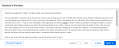Preview an Assigned Test
After you assign a test to your students, you can preview the test from the Assignments page.
Preview an Assigned Test
- Select Classes on the top menu bar, and select one of your classes below.
- Select Assignments by Class or Assingments by Students tab.
- Select the assignment you want to preview and select the test from the list, and then select Start
- Select Next or Back to move between questions. You can jump to any question in the test by entering the question number and by pressing the Enter key.
If an assessment question contains a rubric, select the Rubric button in the panel to the right to view the rubric criteria. If available, select the View Standard link to view the standards aligned with the rubric criteria.
- Select Exit to return to the Assignments page.
Some math program![]() A program is a product your school or district has purchased. assessments provide a Math Assessment Symbol Palette to help students correctly answer questions that require the use of symbols. For more information about student options when taking a test, see Tests in the Realize Online Help for Students.
A program is a product your school or district has purchased. assessments provide a Math Assessment Symbol Palette to help students correctly answer questions that require the use of symbols. For more information about student options when taking a test, see Tests in the Realize Online Help for Students.
See Also