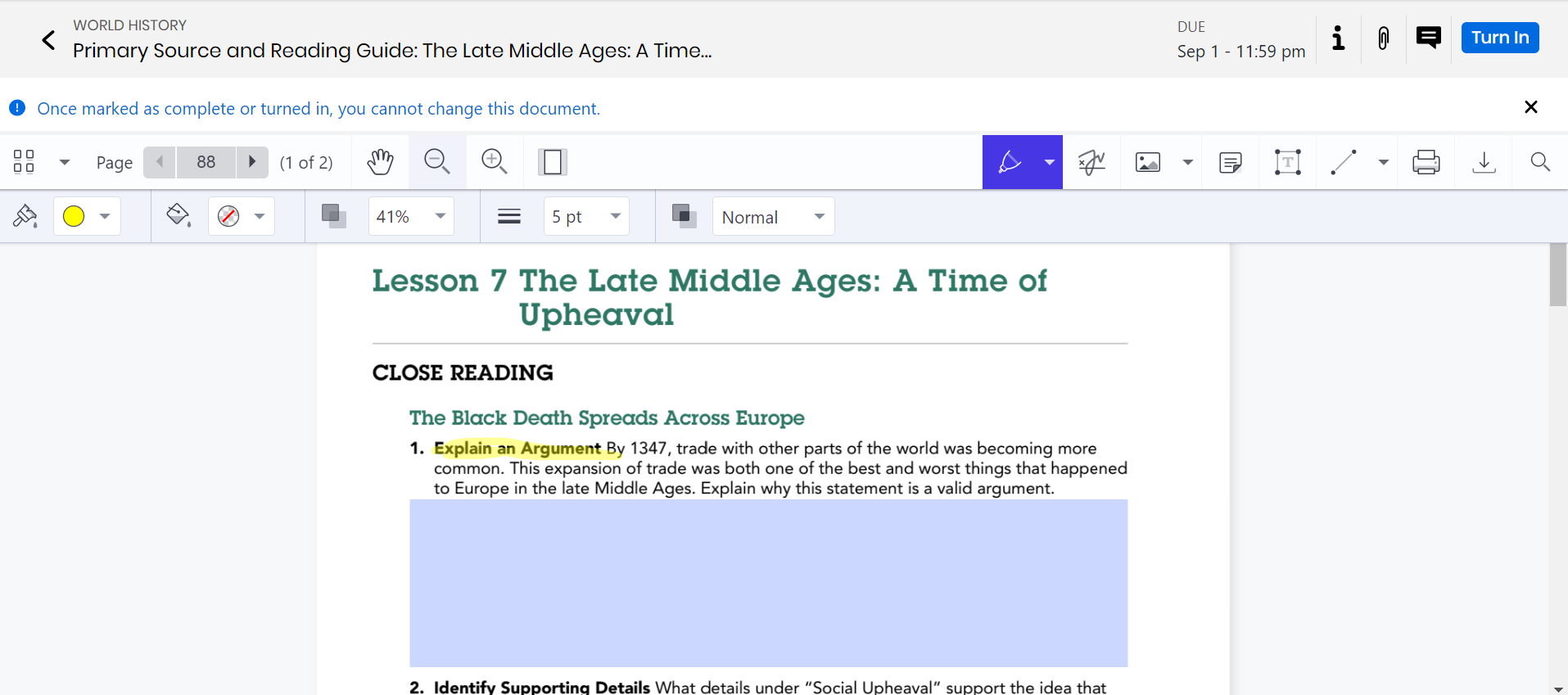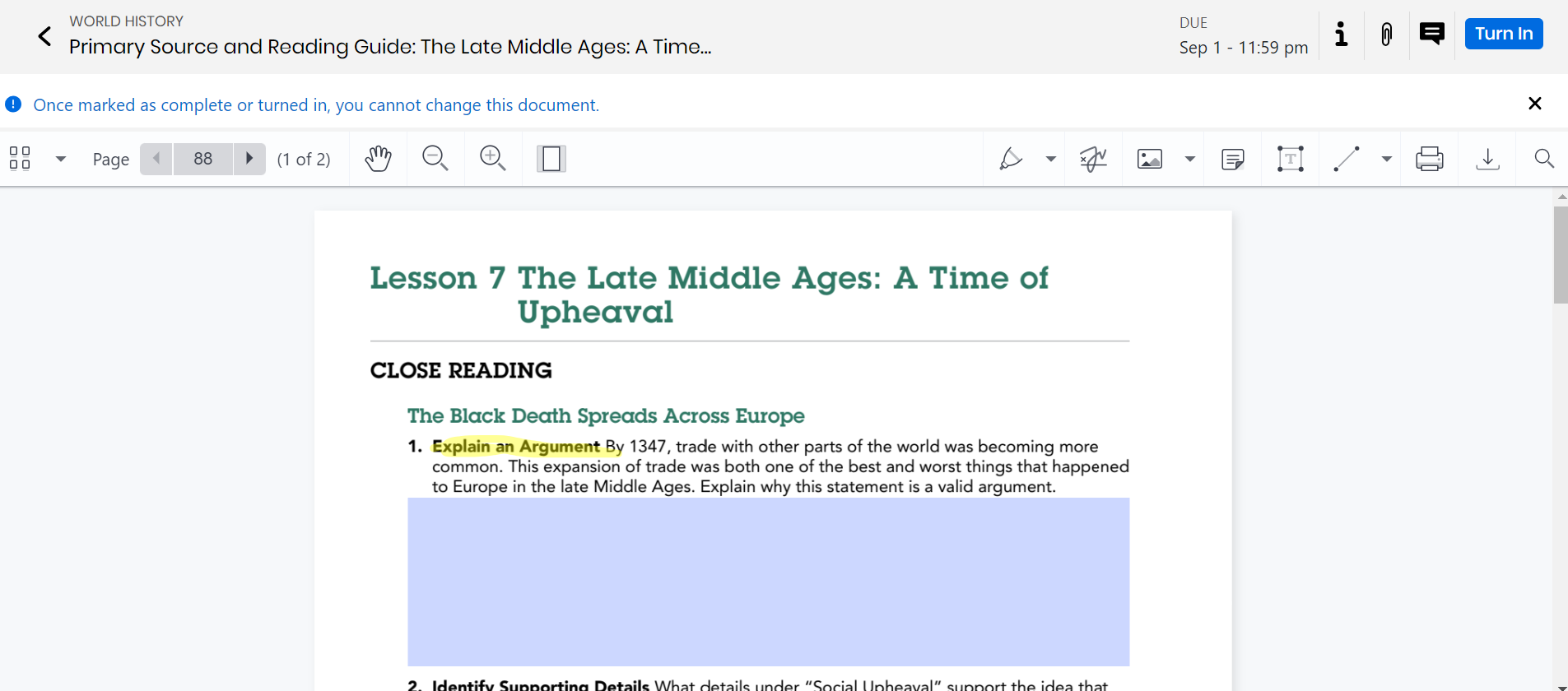PDF Assignment Activities
When you assign a PDF activity from a Savvas Realize program or a PDF you have uploaded to My Library to your class, each student receives an individual copy of the PDF that enables the student to interact with the assignment. Using the PDF toolbar features, the student can add text, highlights, notes, and various formatting options to complete the assignment. In addition, you can use the same PDF toolbar features to provide feedback to the student.
The PDF toolbar is not currently available in PDFs with embedded audio.
Review a PDF
When you review an In Progress or Completed PDF activity, you can use the toolbar at the top of the PDF to add text, highlights, notes, and use various formatting options to provide feedback.
- When reviewing assignment activity progress for a student, select the Review or Review and Score button next to the PDF activity.
- Select a tool and edit the PDF. When you are done, select the tool again to save your changes.
- Optionally, when you are done editing the PDF, use the Score box to score the completed activity.
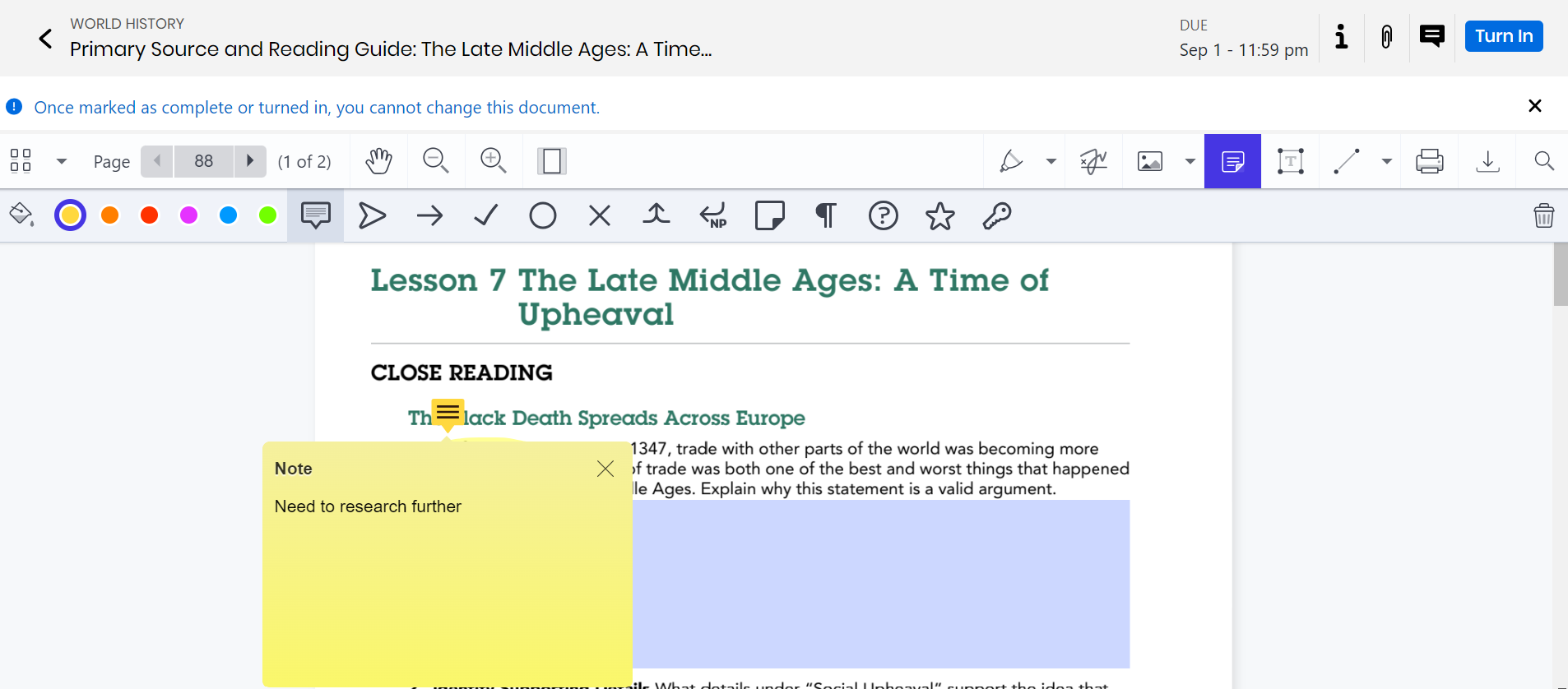
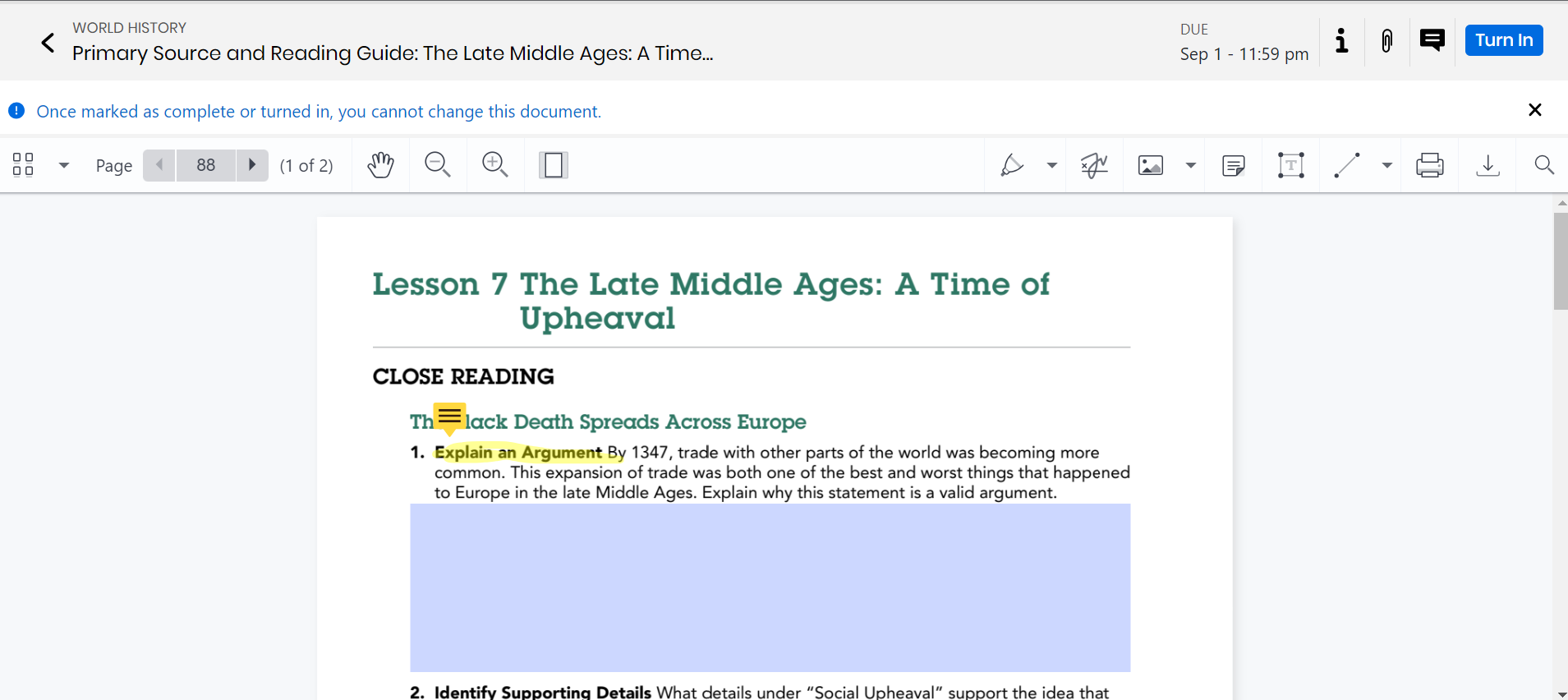
-
Select Exit to return to the assignment detail view.
See Also