Add Students to a Group
After you have created a group in your class, you can add students to the group. When you add a student to a group, the student will receive all future assignments to the group.
- Select Classes on the top menu bar, then select the class.
- Select Students & groups on the left.
- Select the Groups tab, then select the 3-dot menu next to the group you want to edit.
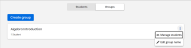
- Select Manage students.
- Type the student's last name followed by a comma, then the student's first name into the Add students box.

- Select Save.
See Also