Remove Students from a Group
- Select Classes on the top menu bar, then select the class.
- Select Students & groups on the left.
-
Select the Groups tab, then select the 3-dot menu next to the group you want to edit.
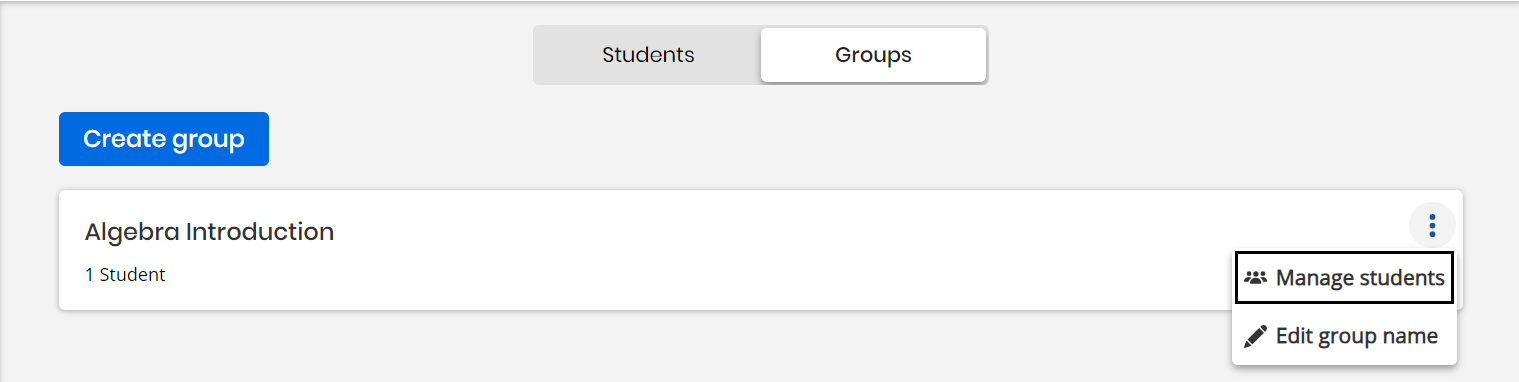
- Navigate to the student you want to remove and select Remove from group.
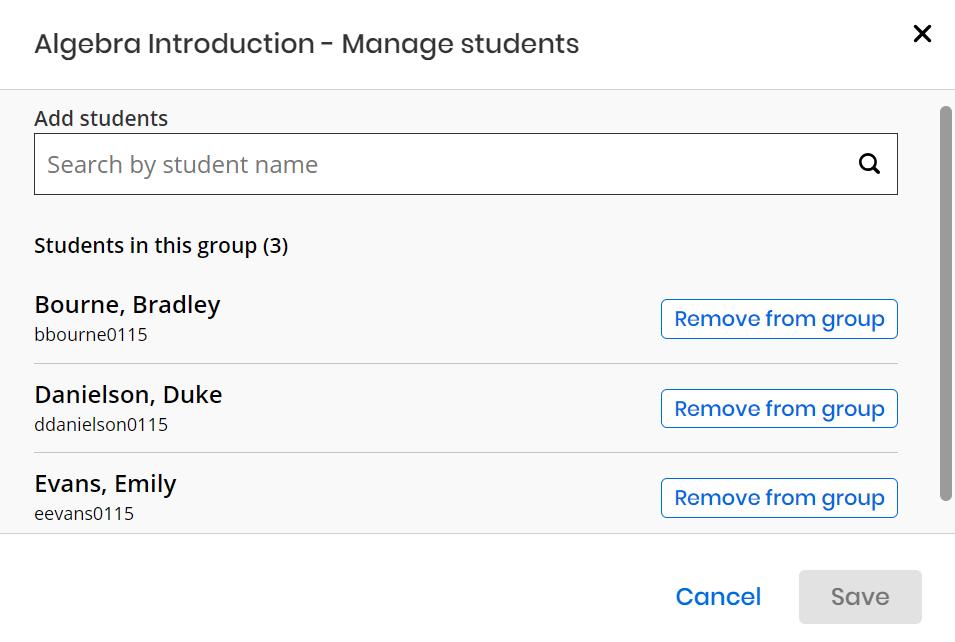
If you remove a student from a group after you have assigned content to the group, the removed student retains previously assigned content, but will not receive assignments added to the group going forward.
See Also