Change or Reset Student Passwords
You can change your students' passwords for them in the Students & Groups page for the student's class.
- Select Classes on the top menu bar, then select the class.
- Select Students & groups from the left panel.
- Select the 3-dot menu next to the student that you want to edit.
- Select Reset password.
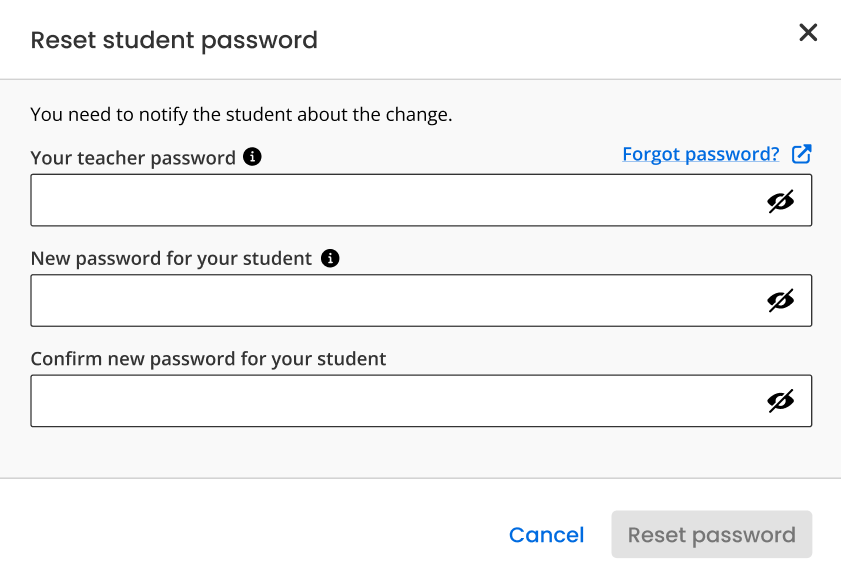
- Type your password in the Your teacher password box.
- Type the new password for the student in the New password for your student box, and again in the Confirm new password for your student box.
- Select Reset password.
- You will see a notification at the bottom of your screen letting you know that the student's password has been successfully reset.

If Reset password is not visible, you must contact your administrator to make changes to your roster.
If a Google Classroom™ student wants to sign in to Realize directly, the student must reset his or her own password at sign in, or you must reset the student's password in Realize. If the student's Realize password is reset, it will not change the student's Google Classroom™ password.
See Also