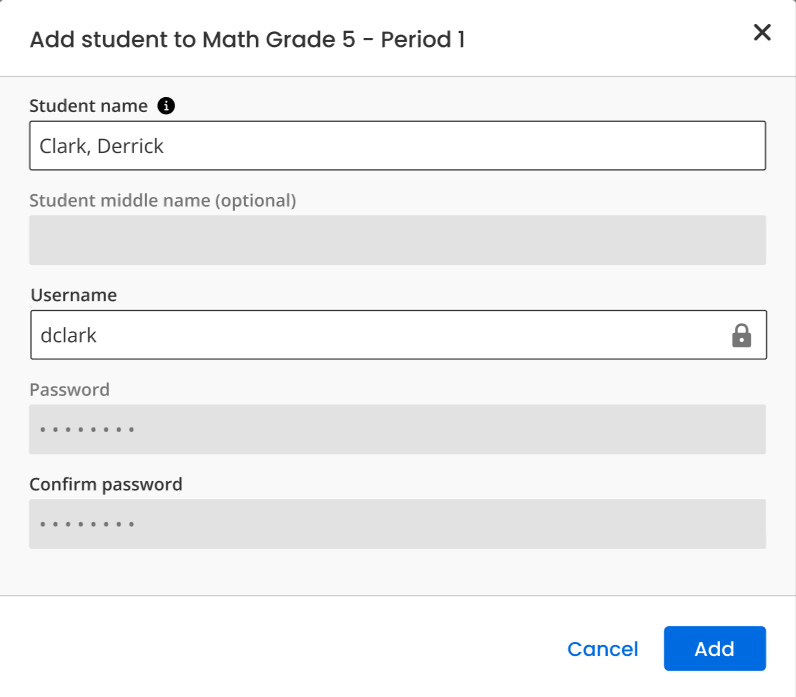Add Students to a Realize Class
You can add students directly to a class in Realize using the instructions in this topic. To add a student to a class that was imported from Google Classroom™, see Add Students to a Google Classroom™ Class.
- Select Classes on the top menu bar, then select the class.
-
Select Students & groups on the left.
-
Select Add Student.
- Type the student's last name followed by a comma (Last Name, First Name), then the student's first name.
- If the student is not in the system, follow the username and password requirements to enter the new student.
- Create a username and enter it into the Username box.
- Create a password, enter it into the Password box, then enter it into the Confirm password box.
- Select Add.
If Add Student is not visible, you must contact your administrator to make changes to your roster.
When you add a student to a class, the student will only receive new assignments going forward. The student does not receive assignments that were assigned to the class prior to adding the student.
See Also
Remove Students from a Realize Class
Edit a Student in a Realize Class
Add Students to a Google Classroom™ Class
Remove Students Imported From Google Classroom™
Need more? Visit My Savvas Training for on-demand tutorials, virtual professional learning, chat, and email support.