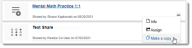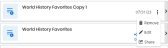Copy a Shared Playlist
If another teacher has shared a playlist with you, you can make a copy of that playlist. Once you copy a shared playlist, the playlist will appear in your My Content tab, and you can add or remove items to the playlist to customize it for your students.
- Select My Library on the top menu bar, and then select the Shared With Me tab.
- Do one of the following:
Select the playlist to view the contents first, and then select Make a Copy.
The playlist will now display in your My Content tab with the original playlist name, appended by Copy #.
-
To rename the playlist, select the 3-dot option to the right of the playlist and select Edit.
-
Type the new name of your playlist in the Title box, and then select Save.
See Also