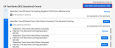Build a Test Using Test Banks
For some programs you can create a custom test using questions from a test bank; however not all options listed here are available for all programs.
- Choose to build your test from My Library.
- In the Build a test page, enter the test Title and Description, then select a program.
-
Below Do you want this test to count toward standards progress?, choose Yes or No.
-
Select Select from a bank of questions, then select Save.
-
Select Add items from question bank.
- Use one of the following search methods:
- To search by standard, select one or more standards or standards sets in the Search banks by standard tab, and then select Search selected standards.
- To search by keyword, select the Search banks by keyword tab, type a keyword in the box, and then select Search.
- Optionally, select Standards in this test bank to the right of a test bank to open a window with the list of standards in the bank. From this window, select Close to return to the list of test banks.
- Press Select to add all questions from this bank to your list of potential test questions.
- As an option, select the arrow to the left of the test bank to expand the question set, and then do the following:
-
Repeat for all questions or banks of questions you want to include in the test, and then select Add Selected Questions. Both the Add Selected Questions button and the text directly above the button indicate the number of questions currently in your test.
- Optionally, do one or more of the following to finish the test:
-
Select Rearrange on the top of the page, and then select and drag the questions to reorder the test questions.
-
Select Done to save your changes.
-
Select Preview on the top of the page.
-
When you are done previewing the test, Exit to return to the edit page.
-
When finished, select Save.
Tests in Realize can contain a maximum of 99 total questions. If you create a test using a test bank that contains more than 99 questions, students may receive an error when attempting to submit the test.
You can easily assign your custom tests from My Library.
See Also