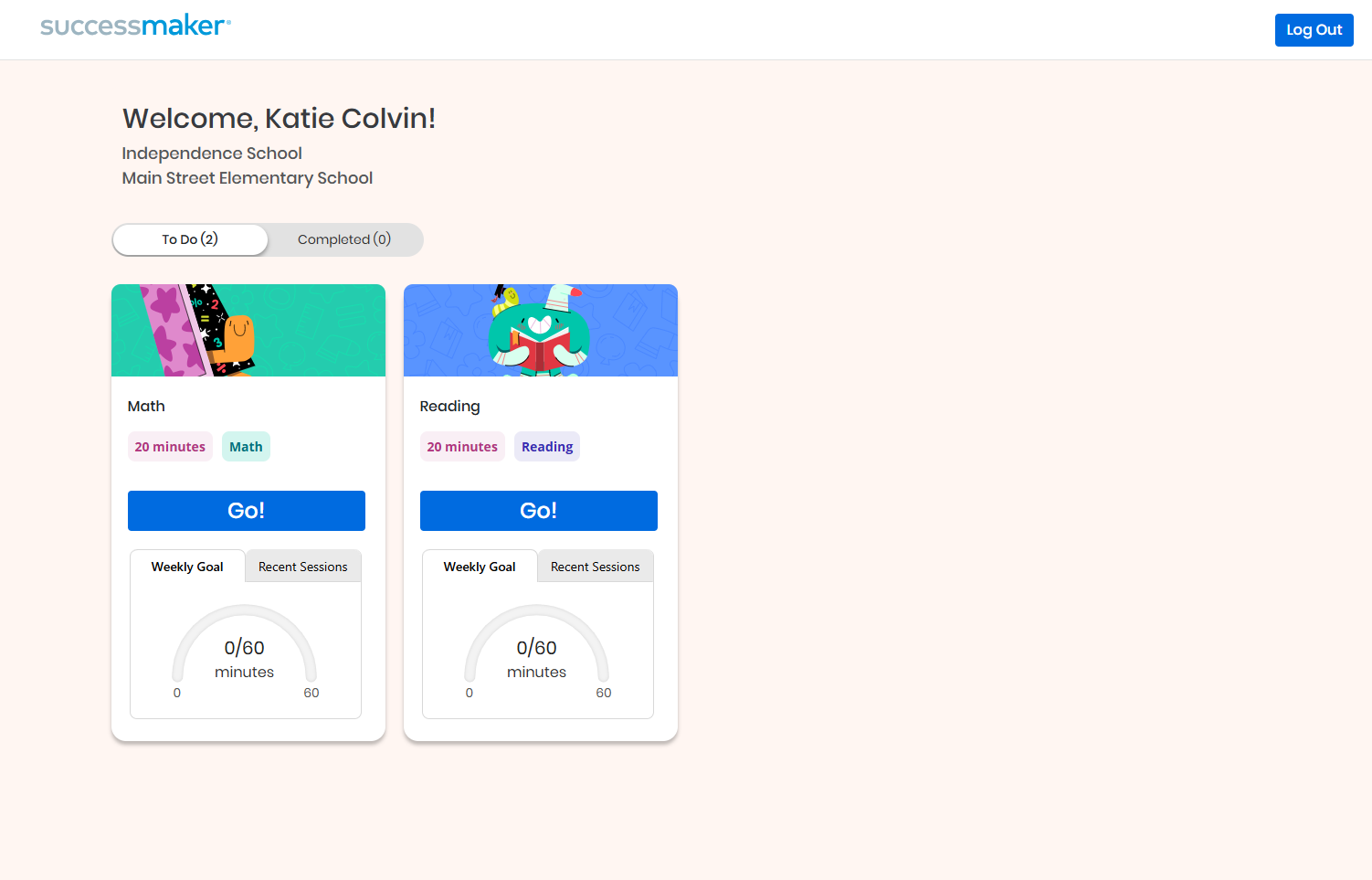Hands On Tour: Math
The best way to get acquainted with the SuccessMaker Math course is to take a session. This section shows you what you may see when you sample some exercises in SuccessMaker Math.
Explore the Student Dashboard
The Student Dashboard in SuccessMaker offers an at-a-glance view into the student’s progress to help the student view their progress. Students can see their active assignments/courses and are presented with information specific to each assignment including score, weekly goal, and weekly activity. From the dashboard, the student is able to select Go! to launch any of their active assignments.
The Assignment panel listed on the dashboard includes all active, paused, and completed SuccessMaker assignments to which the student is currently assigned for the academic year. Students can have assignments from more than one school.
By default, it displays SuccessMaker Math and Reading courses and custom courses. Students can have assignments from more than one school.
-
Weekly Goal: This section displays a quick view of your students' progress toward weekly goals. It shows the number of minutes the student has spent in Math and/or Reading courses against the duration of the course. As the student participates in their learning sessions each week, the time spent in session is counted towards the weekly goal.
Only Full Courses have a weekly goal. The goal is a fixed value set at 60 minutes per week. There are no adjustments to the goal based on holidays or other school specific scheduling activities.
-
Recent Session: This section shows the recent three sessions logged on by the students and their activities.
Taking a Session
-
Prepare a sample student user and course for the assignment:
-
Create a student user account. See Add a Student in SuccessMaker Help.
-
Choose a course. You can choose the Math (full) course or you can customize a course by settings, skills, or standards, or aligned to a Savvas core program. See Create a Custom Course in SuccessMaker Help. To experience Initial Placement (IP
 Initial Placement; the first level of entry into a course.), turn on the IP option when you edit the course settings.
Initial Placement; the first level of entry into a course.), turn on the IP option when you edit the course settings. -
Assign the course to the student. See Assign a Course in SuccessMaker Help.
-
-
Sign in to SuccessMaker as the student user you created.
-
Select the assigned Math course.
-
As you progress through the course, use a variety of answering techniques to see how the course reacts to your responses, such as:
-
Answer questions correctly and incorrectly.
-
Answer correctly on a second attempt.
-
-
Use the top menu and tool bars to explore the tools and features available to your students. See Math Student Navigation and Resources for a description of each of the available menu items.
-
During your session, allow yourself to exhaust the idle time for a question. SuccessMaker is monitoring the inactivity (mouse movement, keyboard entry, etc.).