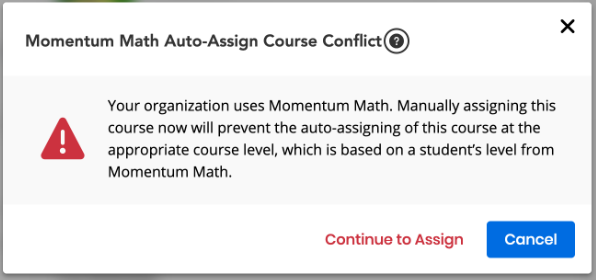Assign a Course or Assignment
You can assign a course![]() A series of lessons within a curriculum. Courses are default or customized courseware that is delivered via licensing to a district or school and that contains content defined by the SuccessMaker product and the Math or Reading subject. or an existing assignment
A series of lessons within a curriculum. Courses are default or customized courseware that is delivered via licensing to a district or school and that contains content defined by the SuccessMaker product and the Math or Reading subject. or an existing assignment![]() A lesson or set of lessons that a student is expected to complete. Once a default or customized course is assigned to students or groups, they are referred to as assignments. to students from the Home page or Courseware from the top navigation menu.
A lesson or set of lessons that a student is expected to complete. Once a default or customized course is assigned to students or groups, they are referred to as assignments. to students from the Home page or Courseware from the top navigation menu.
-
Locate the course in the Courses panel on your dashboard, Courses page, or the assignment details page, and then select the Assign button on the course.
-
Choose either Groups or Students, and in the below list, select Add next to each group or student you want to assign the course to.
Optionally select in the search box and begin typing a group or student name to filter the list.
When you assign a course or an existing assignment to a group, any students added to the group at a later date will inherit the assignments for that group.
-
Select Show all translation options to display the translation languages for the selected group or students.
By default, no translation language is selected. Some languages are available in text-only version.
-
Select the translation language for the group or students selected, and select Add.
-
To remove any selected group or specific students, select Remove.
-
Use the panel on the right to select your assignment settings.
When Momentum Math is enabled, course level will be automatically mapped with students' Momentum Math scores. If the Teacher assigns Default Math to the students from the dashboard then course level previously set will be overridden.
-
To remove the selected Groups or the Student, press X icon beside the selected Groups ot the Students in the Assign To box.
-
Select Assign button on the bottom right to assign your course or assignment to the selected Group or the Students.
-
Select Cancel button to abort the function and navigate back to the Courses listing page.
See Also