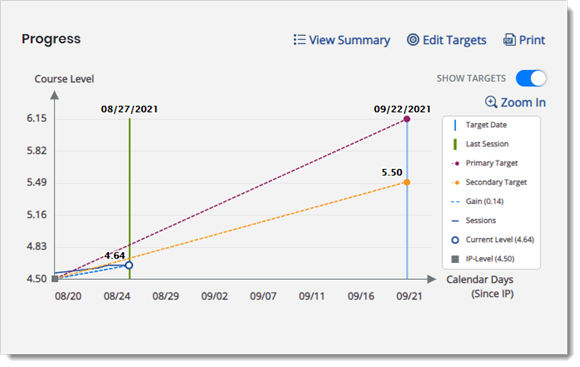Edit Student Progress Targets
When viewing the interactive Progress monitoring graph you can change the student's target date and levels.
-
In the Progress graph, select Edit Targets in the upper-right corner of the graph.
-
To change the goal PRIMARY TARGET date, select in the calendar icon and select the new date. Valid target dates range from within 1 year before today's date to within 1 year after the today's date.
-
To change the PRIMARY TARGET or SECONDARY TARGET, move the corresponding slider with your mouse pointer. The numerical value changes in increments of .05, such as 5.45, 5.50, 5.55, and so on. The maximum limit is 9.4.
-
To return to the default target date and levels, select Reset.
-
-
After changing target information, do one of the following:
-
Select Save to save any changes and close the Edit Targets window.
-
Select Cancel to close the window without saving any changes.
-
See Also