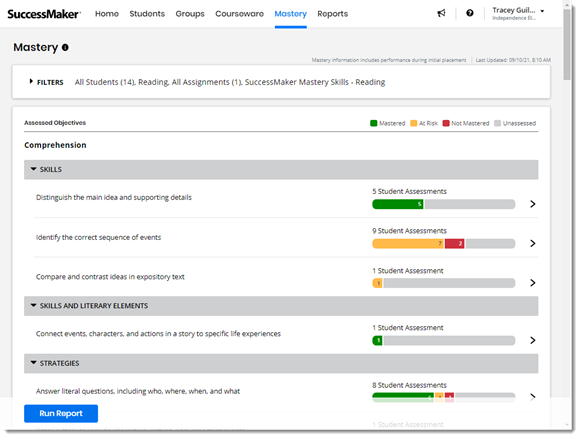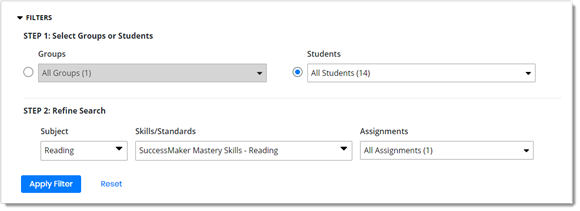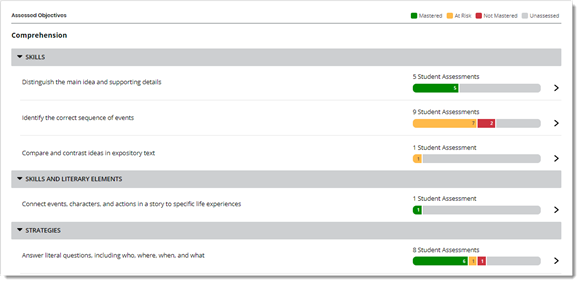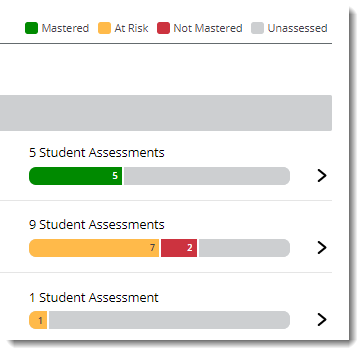Mastery
In the Mastery page, you can view student mastery performance of assessed skills and standards for any type of Math or Reading course. The mastery status and performance information provided includes performance during the IP![]() Initial Placement; the first level of entry into a course..
Initial Placement; the first level of entry into a course..
-
Select the Mastery tab on the top menu bar.
-
In the FILTERS section:
-
STEP 1: Select Groups or Students,
-
Select Groups, under the dropdown list; do one of the following:
-
Select the required checkbox(s) to select the group you want to include in the report.
-
Select the Select All checkbox to include all the groups.
-
Enter the group name in the search box and press search icon and select the associated checkbox.
By default, All is selected.
-
-
Select Students, under the dropdown list; do one of the following:
-
Select the required checkbox(s) to select the Student(s) you want to include in the report.
-
Select the Select All checkbox to include all the students.
-
Enter a student name in the search box and press search icon and select the associated checkbox.
By default, All is selected.
-
-
STEP 2: Refine Search:
-
In the Subject box, choose Math or Reading.
-
In the Standards box, from the dropdown list, select a framework.
-
In the Course Type drop-down list, you may optionally filter the assignment(s) you want to include by the available type(s), or choose SELECT ALL to see assignments for all course types.
-
Select Full course to include Default and Custom by Settings assignments.
-
Select Custom courses to include Custom by Skills and Custom by Standards assignments.
-
Select enVision+ Math to include Topic Prep assignments. This option is only available when you are subscribed to enVision+ Mathematics products.
-
In the Assignments box, select the assignment(s) you want to include in the report, or choose SELECT ALL for all assignments.
-
-
Select Apply Filter. Based on your filter selections, the students' assessed objectives are displayed, along with the number of students who have mastered each.
Select Reset to reset back to the default values.
-
Assessed Objectives: Displays the hierarchy of the assessed objectives, such as;
-
 Mastered
Mastered -
 At Risk
At Risk -
 Not Mastered
Not Mastered -
 Unassessed
Unassessed
For Math objectives, you can press the blue colored text link highlighting the learning object file name to preview the LO
 Learning Object - A learning object is a collection of shared content objects related to a skill. in a new browser tab.
Learning Object - A learning object is a collection of shared content objects related to a skill. in a new browser tab. -
-
# Student Assessments: Displays a colored bar that graphically represents the hierarchy along with the total number of students assessed with each mastery status.
-
-
Select the arrow to the right of an assessed objective to view individual student performance for that objective, then select the left arrow at the top to return to the Mastery page.
-
Select the Run Report button at the bottom of the page to view the Mastery report.
You can also view a snapshot of your students' mastery performance in the Mastery panel on the dashboard.
See Also