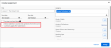Assign Content by Standard
You can assign program content to your students that is associated with academic standards. Follow the steps below to assign content associated with standards to your students:
-
Select Browse on the top menu bar, and then select a program.
- Select the Standards button on the menu bar of the selected program, and select Choose a Standard from the drop-down list.
- From the search results, choose the content to be assigned and select the 3-dot action menu, then select Assign.
-
In the Create Assignment box, enter a Title, Start date, Due date, and optionally add Instructions.
-
Enter the name of the class, group, or student you want to assign to by using smart search. Enter the first letter and scroll to the class, group, or student. Search for students using the format of Last Name, First Name.
 See Additional Assignment Options
See Additional Assignment Options
Depending on the program, additional assignment options may be available.
 Set start and end times
Set start and end times
Select the Set start and end times check box to select or enter the start and end times for the assignment. Students can turn in an assignment after the assigned due date and time; however, the status will indicate the assignment was late.
You cannot change the start date for an assignment once it has been assigned and the start date has passed.
 Use Rubric to score
Use Rubric to score
If the assignment contains items with a rubric, a Use Rubric to score box is selected. Clear the check box if you do not want to use the rubric.
 Assign remediation
Assign remediation
If the assignment contains items with remediation, an option to automatically assign remediation activities is available to select.
- Use the calendar to choose a Remediation due date.
- Select the check box if you want remediation activities automatically assigned.
 Assign to Google Classroom™ integrated students and classes
Assign to Google Classroom™ integrated students and classes
-
Students and classes imported from Google Classroom™ display with a Google Classroom™ icon next the name.
Before you assign Realize content to an imported Google Classroom™ class, ensure all students have accepted the invitation. Students do not receive assignments that were assigned to a class prior to accepting the Google Classroom™ invitation.
- Students in classes linked using Google Classroom™ Account Linking must select the Realize Login item in their class Stream to connect to Realize. Until then, they will not receive assignments from Realize.
- Select Assign to finish.
See Also
Need more? Visit My Savvas Training for on-demand tutorials, virtual professional learning, chat, and email support.