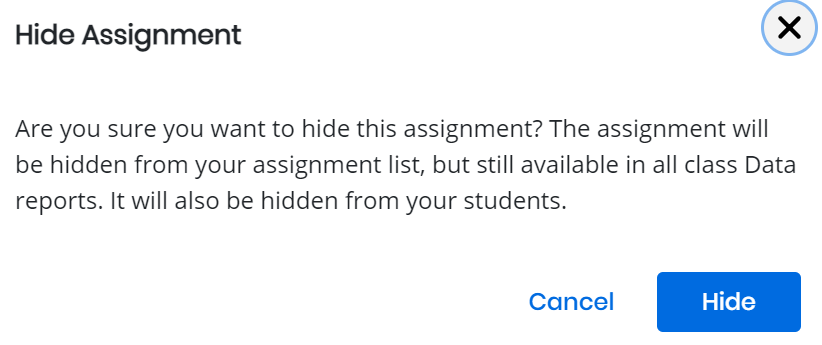Hide an Assignment for a Class
When you hide an assignment, it is hidden in your Assignments by class list and all class Data reports. It is also hidden from students' assignment lists, and from grades and progress reports for tests and assignments. You may want to hide an assignment to:
-
Temporarily prevent students from accessing tests or assignments after the due date/time.
- Prevent assignments you have scheduled for future dates from showing on the students' assignment lists.
- Stop assignments you've created but decided not to assign from showing on the students' assignment lists.
If you hide an assignment from a class or student imported from Google Classroom™, the assignment remains visible to students in Google Classroom™. You must delete the assignment in Google Classroom™ to remove it from the Google Classroom™ assignments list.
Hide an Assignment
- Select Classes on the top menu bar, and select one of your classes below.
- On the left navigation pane, select Assignments, and then select Assignments by Class tab.
- Select the assignment you want to hide. Select Hide from the 3-dot context menu menu.
- Select Hide in the popup message. The assignment will be hidden from your assignment list.
See Also