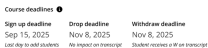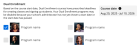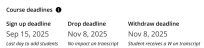Outlier
Under the Dual Enrollment product, teachers can choose Outlier programs, such as College & Career Readiness (CCR) products and other Outlier products, within their rostered classes. Additionally, teachers can view and manually add or drop restricted products.
Below are the conditions for teachers while selecting Outlier programs:
-
Teacher can only have one dual enrollment product per class.
-
Once a dual enrollment product has been selected, no other products can be added to the class.
-
If a Realize product is selected in the class, dual enrollment products cannot be added further.
-
Teachers can view more information relating to the start date, end date, registration deadline, and withdraw deadline of their dual enrollment products in the Students and Groups page.
For more information about course deadlines, review the outlier program page on MySavvasTraining.
-
Teacher can only add or remove dual enrollment products up until the Cohort start date, which is preset by their admin.
-
Teachers can only add students until the registration deadline.
-
Drop deadline is the final date which a student can drop the class with no impact on their transcript. Withdraw deadline is the final date which a student can drop their class and still receive a "W" indicating withdrawal on their transcript.
-
Teachers can no longer add or remove students after the withdraw deadline passed.
-
CCR programs are visible under the Pick Programs section if only enabled by the administrator.
Add or Remove Dual Enrollment Products
There are two ways to opt the Dual Enrollment feature;
While creating a New Class or modifying the Class Settings
- Select Classes on the top menu bar.
-
Select Create a New Class button on the top right.
The Create a New Class page appears.
or,
-
Select an existing Class from the list of Classes.
-
From the left pane, select Settings.
The Class Settings page appears.
-
-
Select any one (1) Program from either Pick Programs section or from the Dual Enrollment section, select your Programs by selecting/unselecting the checkbox.
Select Show all programs to display all the programs enabled for the class.
-
Course dates appears on the top right, only if its enabled for the Class by the school administrator.
-
Your school's administrator has chosen the start and end dates according to the school calendar. Contact your administrator with questions about these dates.
-
Outlier Course Dates
-
Outlier course dates will only be visible on the Class Settings page if they have been enabled by the administrator and the relevant programs have been selected by the teacher.
-
Outlier start dates will be predefined for teachers, and the teachers will not have the option to change dates for CCR products.
-
If you would like to select a disabled program, or change the cohort start dates, reach out to your administrator.
-
If the Outlier course date is not visible then a message appears as, "Choose the programs you would like your students to have access to for this class. Note: if you would like to select a disabled program, please reach out to your administrator".