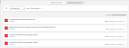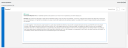Score Open-Ended Questions
Some assignments and tests have open-ended questions that you can manually score. Once you score an assignment, you must then send the scores to students before they can view their scores.
Manually Score Open-ended Questions
- Select Classes on the top menu bar, and select one of your classes below.
- On the left navigation pane, select Assignments, and then select Assignments by Class or Assignments by Students tab.
- Select the student, and then select Score to add or modify the score.
- Select the arrow to the left of the question to review the student's answer.
- In the Score box, enter the numerical score and save. Repeat this step for each question in the assignment.
Review and Send Scores
- Select Classes on the top menu bar, and select one of your classes below.
- On the left navigation pane, select Assignments, and then select Assignments by Class or Assignments by Students tab.
- Select the assignment.
- If you have previously scored the assignment for all students, skip to step 7, otherwise, proceed to the next step.
- Select the student you want to score, and then select the arrow to the left of the question to review the student's answer.
- In the Score box, enter the numerical score, and then repeat this step for each question in the assignment.
- When you are finished scoring each question, select Send score to Student.
See Also