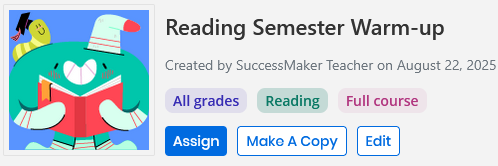Course Details
The Course details page shows you all of the settings for a course![]() A series of lessons within a curriculum. Courses are default or customized courseware that is delivered via licensing to a district or school and that contains content defined by the SuccessMaker product and the Math or Reading subject., and when applicable, the course's skill or standards.
A series of lessons within a curriculum. Courses are default or customized courseware that is delivered via licensing to a district or school and that contains content defined by the SuccessMaker product and the Math or Reading subject., and when applicable, the course's skill or standards.
Select Courseware in the menu bar, select Courses, and then select the course you want to view.
At the top of the page, you'll see the course title, the type of course, the teacher's name that created the course, and the date the course was created.
-
Select the Assign button to assign the course.
-
Select Make a Copy to create a custom course.
-
For unassigned custom courses, select Edit to edit the course.
-
Optionally, type a new name for the course, and then select Next.
-
Optionally, change the Math or Reading course settings, and then select Ne
-
Optionally change the Skills or Standards for the course, and then select Save.
-
For unassigned custom courses, you can select Remove Course at the bottom of the Settings panel to remove the course.
-
Select the arrow to the left of the course title to return to your list of courses.
Course details page
Skills: The Skills table displays when viewing the details for a course, or when creating a custom course based on the Skills.
Standards: The Standards table displays when viewing the details for a course, or when creating a custom course based on standards or aligned with a Savvas core program.
Grade: From the dropdown list, select the Grade.
Settings
The Settings panel on the right shows you the specific settings for the course. The settings that display depend on the course type. For unassigned custom courses you can select the Edit button edit the course settings.
See Also