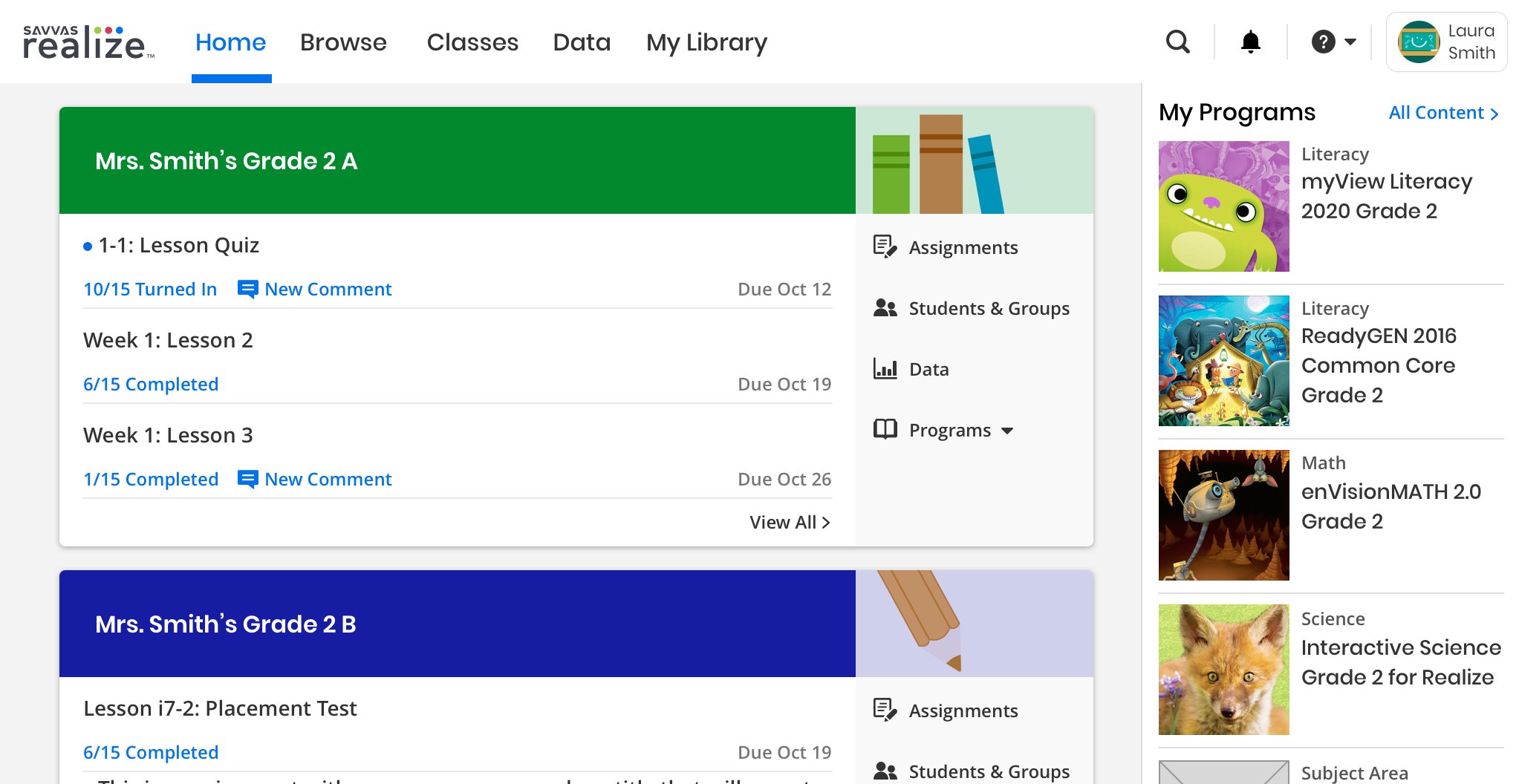Explore the Dashboard
The Realize Dashboard provides you with quick access to your classes and programs.
Classes
A panel for each of your classes lists the class's upcoming assignments. Each assignment includes the number of students who have completed the assignment, a notification of any new comments, and the due date. Select an assignment to go to the assignment details or select View All to go to the full list of your class's assignments.
The following quick access buttons display just below or to the right of each class.
-
 Assignments—See the full list of your class's assignments.
Assignments—See the full list of your class's assignments. -
 Students & Groups—View the students and groups in your class.
Students & Groups—View the students and groups in your class. -
 Data—View your Class Results by Assignment data, including student test scores, progress, and usage.
Data—View your Class Results by Assignment data, including student test scores, progress, and usage. -
 Programs—Select the arrow to select one of the class's programs.
Programs—Select the arrow to select one of the class's programs.
A blue action dot appears in front of the assignment title when a student has completed an assessment, which has a manually graded component that needs to be entered by the teacher.
A new comment notification will popup if a student comments on the assignment.
My Programs
The My Programs panel to the right lists all of your subscribed programs – these are Savvas content courses that you can add to and customize.
-
Select a program from the list to explore the program's Table of Contents (TOC).
-
Select All Content to browse all content available in your subscribed Savvas programs.
-
Select View All Programs to see all the programs you are subscribed to.
When you exit a program or a table of contents, Realize will bring you to where you left off when you return.
See Also