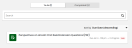View Your Assignments
The Assignments page lists all of your assignments as well as provides access to eTexts and Tools.
- Select Classes on the top menu bar. If you are in more than one class, select the class from the list. The Assignment screen appears along with To do and Completed tabs.
-
In the To do tab, you can find all the assignments that your teacher has assigned to you, including discussion assignments. You can view the status of your assignment (either Not Started or In Progress) on each assignment card. If you haven't turned in your assignment by the due date, then that assignment receives the Late tag.
-
In the Completed tab, you can also view each assignment, just like in the To Do tab. Here, assignments show the Turned In status. If your assignment was turned in after the due date, that assignment receives the Late tag.
- Select the assignment that you want to open and use the assignment review page to attach files, view your teacher's comments, add comments, select work to complete, and turn in your finished work.
See Also