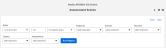Assessment Scores
The Assessment Scores report is based on all assessments (designated for mastery and not designated for mastery) and provides the student assessment score data subtotaled by school, class, and program within the selected filter options.
To access a tabular, “raw data”, version of this report, use the Send or Schedule feature to send a .csv export to email, Google Drive, or SFTP.
Run Your Report
- Select the Reports tab, and then choose the Assessment Scores report.
-
Do one of the following:
-
Starting at the left, select the Dates filter options.
-
Select the Programs filter and select one or more programs.
-
Select the Schools filter and select one or more schools.
- Select the Teachers filter and select one or more teachers.
- Select the Classes filter and select one or more classes.
-
Select the Assessments filter to further refine the report data.
By default, All will be selected in Programs, Schools, Teachers, Classes, and Assessments filters.
See Report Filters for more information.
-
Select the filter from the list, and then select Load.
- Select Run Report to generate the report.
- In the report results, use the caret to open a School row and view the classes.
- Continue to drill down to view additional assessment score data by program, assessment, and student.
-
Optionally, to save new filter selections for future use:
-
Select Save in the top right of the filter area.
-
Type a unique Filter Name, select Save, and then select Close.
Filter names are case-sensitive.
-
Use the following additional features to customize your view and use of the report's data:
Select any report column header to sort the report content by the data in that column.
The order of columns may differ in the raw data CSV file accessible via Send or Schedule.
| Elements | Data Descriptions |
|---|---|
| School | Name of the school. Double-select or use the caret to open a School row and view the class, program, assessment, and student data. |
| Class - Teacher |
Name of the class and teacher. In the raw data CSV received when using Send or Schedule, these fields are separated |
| Program | Name of the program. |
| Assessment | Name of the assessment. |
|
Student Name |
Name of the student. Select the student's name to see the student's user name. |
| Submit Date | Date and time of the assessment submitted by the student in UTC. |
| % Score |
By School: Average score on the selected assessments in the selected programs by the students at the selected schools. By Class: Average score on the selected assessments in the selected programs by the students in the class. By Program: Average score on the selected assessments in the program by students in the class. By Assessment: Average score on the assessment by students in the class. By Student: Individual student's assessment score. This column is blank when the teacher has not scored an assessment or the student started an assessment but did not turn it in. |
| Student Login (in raw data CSV) | User name of the student. |
| Student ID (in raw data CSV) | Student identifier provided by the district when syncing from the district SIS |
| Source ID (in raw data CSV) | Student identifier provided by the district when syncing from the district SIS |
| Raw Score (in raw data CSV) | Total points earned on the specified assessment by the individual student. |
| Max Score (in raw data CSV) | Maximum points possible on the specified assessment for an individual student. |
See Also