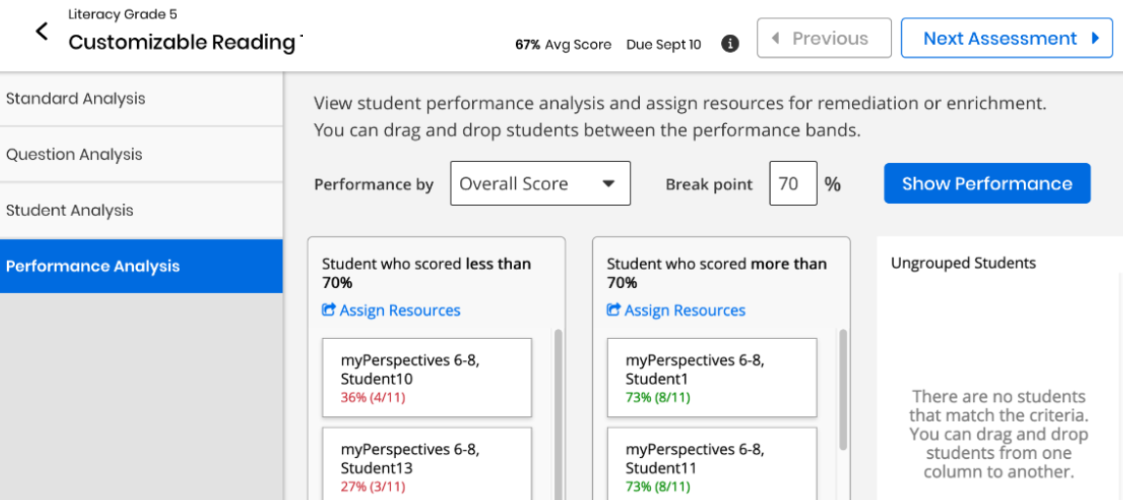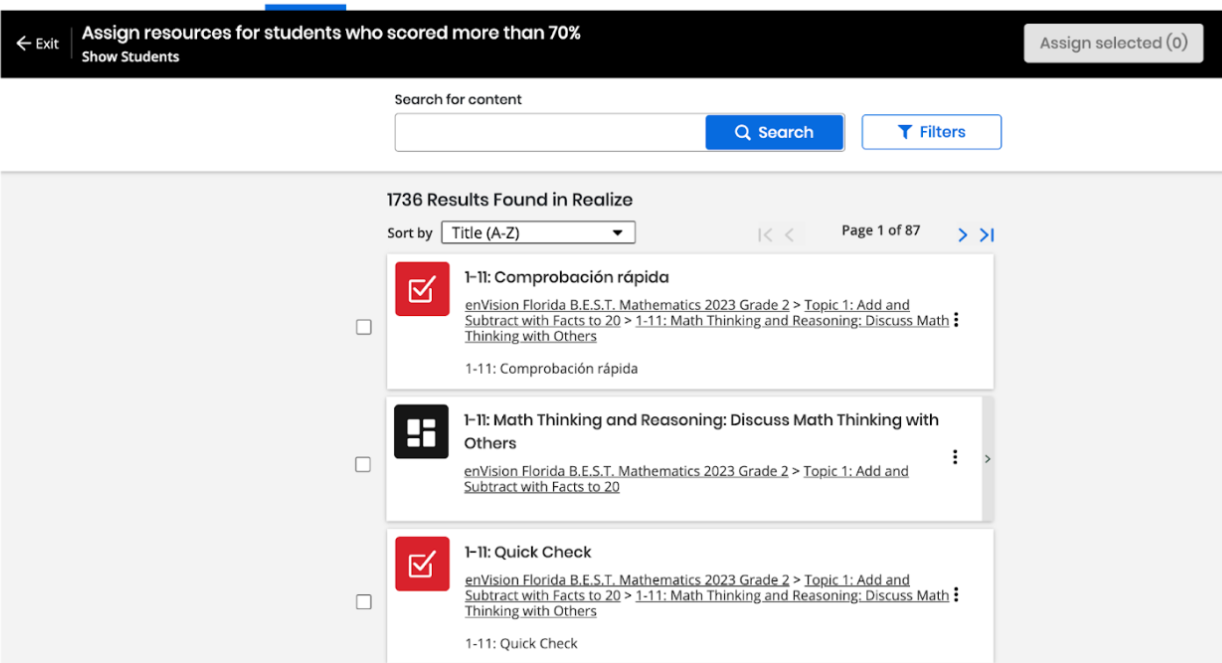Performance Analysis
Performance analysis is available when you select a non-diagnostic assessment in Results by Assessment.
-
After setting the filters based on your requirements, select the assessment you want to analyze.
-
Select the Performance Analysis tab to group students by their performance on a test, and then assign suggested remediation and enrichment materials aligned with the test results.
-
In the Performance by box, select an aligned standard to view performance based on a standard, or select Overall Score to view performance for the entire test.
-
Enter a Break point to group students by performance and then select Show Performance.
-
Students listed in the first column are those that scored below the break point you set, while students in the middle column are those that scored at or above the break point.
-
The list of resources includes content that is associated with the standards aligned to the test.
-
If there were no standards aligned to the test, the list of resources includes all content associated with the test's program.
-
-
Select Assign Resources in the first or second column to display a list of resources.
-
Students in the Ungrouped Students column are those who have the assigned test but did not turn it in.
-
You can select and drag students between columns.
-
-
Select one or more resources to assign, and then select Assign Selected.
-
In the Create Assignment box, enter a Title, Start date, Due date, and optionally add Instructions.
-
You can add more students to the assignment by entering the name of the class, group, or student.
-
Select Assign to finish.
See Also